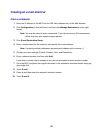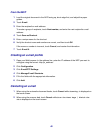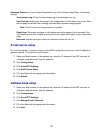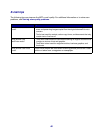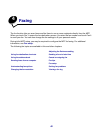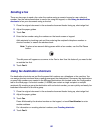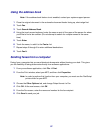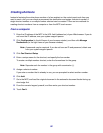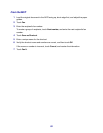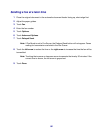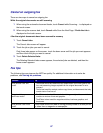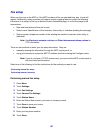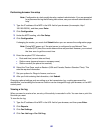52
Creating shortcuts
Instead of entering the entire phone number of a fax recipient on the control panel each time you
want to send a fax, you can create a permanent fax destination and assign a shortcut number. A
single shortcut number or a multiple number shortcut can be created. There are two methods for
creating shortcut numbers: from a computer or from the MFP touch screen.
From a computer
1 Enter the IP address of the MFP in the URL field (address bar) of your Web browser. If you do
not know the IP address, see your system support person.
2 Click Configuration (in the left frame of your browser window), and then click Manage
Destinations (in the right frame of your browser window).
Note: A password may be required. If you do not have an ID and password, obtain one
from your system support person.
3 Click Fax Shortcut Setup.
4 Enter a unique name for the shortcut, and specify the fax number.
To create a multiple number shortcut, enter the fax numbers for the group.
Note: Separate each fax number in the group with a semicolon (;).
5 Assign a shortcut number.
If you enter a number that is already in use, you are prompted to select another number.
6 Click Add.
7 Go to the MFP, and load the original document in the automatic document feeder facing up,
short-edge first.
8 From the numeric keypad, press #, and then enter your shortcut number.
9 Touch Fax It.