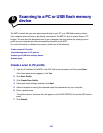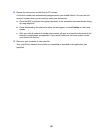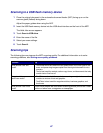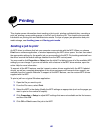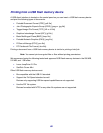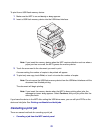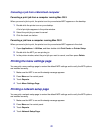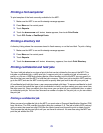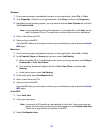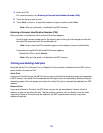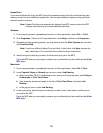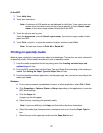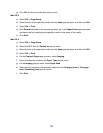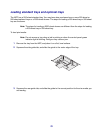72
Canceling a job from a Macintosh computer
Canceling a print job from a computer running Mac OS 9
When you send a job to print, the printer icon for your selected MFP appears on the desktop.
1 Double-click the printer icon on your desktop.
A list of print jobs appears in the printer window.
2 Select the print job you want to cancel.
3 Click the trash can button.
Canceling a job from a computer running Mac OS X
When you send a job to print, the printer icon for your selected MFP appears in the dock.
1 Open Applications Æ Utilities, and then double-click Print Center or Printer Setup.
2 Double-click the MFP you are printing to.
3 In the printer window, select the print job you want to cancel, and then press Delete.
Printing the menu settings page
You can print a menu settings page to review the default MFP settings and to verify the MFP options
are installed correctly.
1 Make sure the MFP is on and the Ready message appears.
2 Press Menu on the control panel.
3 Touch Reports.
4 Touch Menu Settings Page.
Printing a network setup page
You can print a network setup page to review the default MFP settings and to verify the MFP options
are installed correctly.
1 Make sure the MFP is on and the Ready message appears.
2 Press Menu on the control panel.
3 Touch Reports.
4 Touch Network Setup Page.