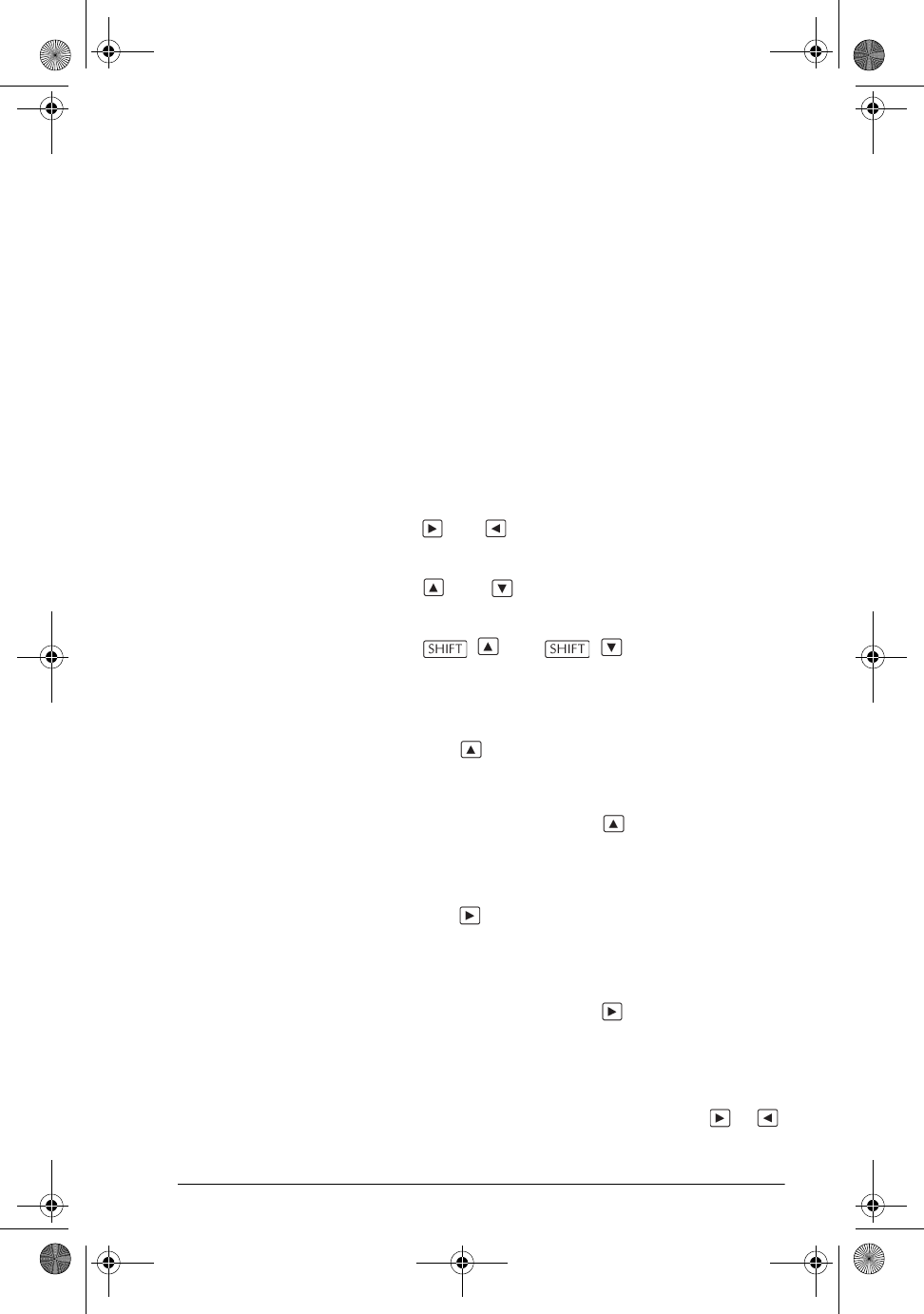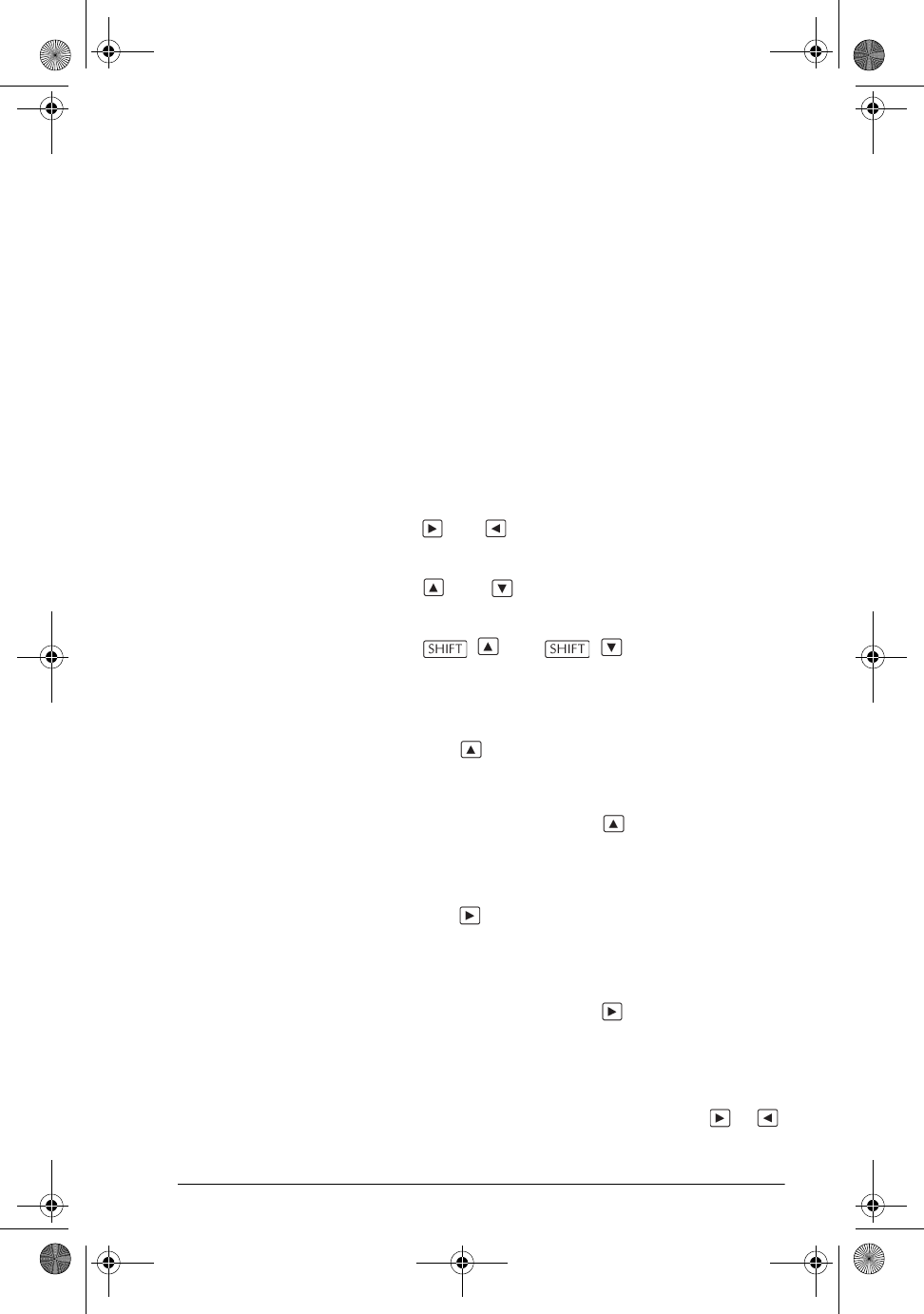
Equation Writer 15-5
Entering expressions and subexpressions
You type expressions in the Equation Writer is much the
same way as you type them in the HOME screen, using
the keys to directly enter numbers, letters and operators,
and menus to select various functions and commands.
When you type an expression in the Equation Writer, the
operator that you are typing always carries over to the
adjacent or selected expression. You don’t have to worry
about where the parentheses go: they are automatically
entered for you.
It will help you understand how the Equation Writer works
if you view a mathematical expression as a tree, with the
four arrow keys enabling you to move through the tree:
• the and keys enable you to move from one
branch to another
• the and keys enable you to move up and
down a particular tree
• the and key combinations
enable you to make multiple selections.
How do I select? There are two ways of going into selection mode:
• Pressing takes you into selection mode and
selects the element adjacent to the cursor. For
example:
1+2+3+4
selects 4. Pressing it again selects the entire tree:
1+2+3+4.
• Pressing takes you into selection mode and
selects the branch adjacent to the cursor. Pressing it
augments the selection, adding the next branch to the
right. For example:
1+2+3+4
selects 3+4. Pressing it again selects 2+3+4, and again
selects 1+2+3+4.
NOTE:
If you are typing a templated function with multiple
arguments (such as ∑ , ∫,SUBST, etc.), pressing or
enables you to move from one argument to another. In
hp40g+.book Page 5 Friday, December 9, 2005 1:03 AM