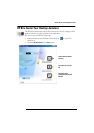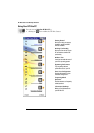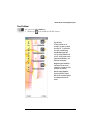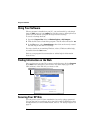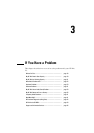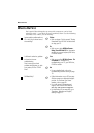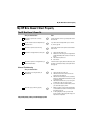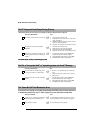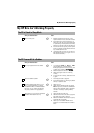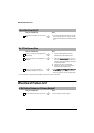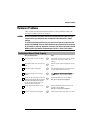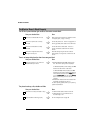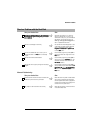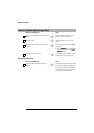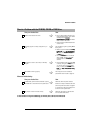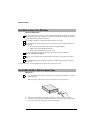My HP Brio Isn’t Working Properly
21
My HP Brio Isn’t Working Properly
The PC is Stuck in Sleep Mode
Have you checked that... How
The PC is really stuck
Ö
1 Move the mouse and press any key on the
keyboard. Waita minute tosee ifthe PC wakes.
2 If the power LED is blinking and the PC is not
makinganynoise, thePCisin adeepsleepstate
forpowersaving.Pressthepowerbuttonbriefly
and waitfor aminute to seeif thePC wakes up.
3 Ifthe PCstill doesnot respond,press thepower
buttonfor5seconds. ThePCwillshutdownand
any unsaved data will be lost.
4 Unplug the powercord fromyour PC,wait fora
few seconds and then plug it in again. Your PC
will restart automatically.
The PC Freezes All of a Sudden
Have you checked that... How
One of your applications has not crashed
Ö
1 Try pressing the CTRL + ALT + DEL
keys simultaneously. A window appears
showing theapplications currently running.One
of these may be marked as n
nn
no
oo
ot
tt
tr
rr
re
ee
es
ss
sp
pp
pon
onon
ond
dd
di
ii
ing
ngng
ng.
2 Select the application and click on E
EE
En
nn
nd
dd
dT
TT
Ta
aa
as
ss
sk
kk
k.
3 Restart the program to see if it is working
normally.
4 If it does not work normally, restartthe PC and
try again.
There is a hardware problem
Ö
1 Run e-DiagTools (refer to page 42).
2 If the problem persists,try removing any added
memory or expansion cards.
You have installed enough memory in your
PC. It is recommended that you install at
least 64MBof RAM to runWindows 2000 or
NT 4.0 on your PC. Installing less than this
may cause problems running applications.
Ö
1 Restart your PC.
2 Display the PC’s Summary Screen by pressing
Escduringstartup. Theamountof RAM(main
memory) willbe displayed.Refer to page65 for
information on adding or replacing memory
modules.
TheprocessorinyourPChasnotoverheated
(processors with heatsink fans only)
Ö
1 Disconnect the PC’s power cord.
2 Remove the PC’s main cover (refer to page 49)
and power supply (refer to page 51).
3 Makesuretheheatsinkfanconnectorisproperly
connected (refer to page 58).
4 Restart your PC and check whether the PC
displays an error with the heatsink fan when it
boots.