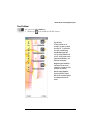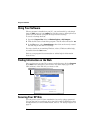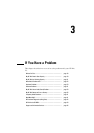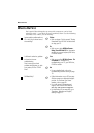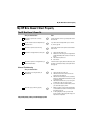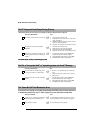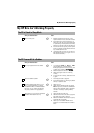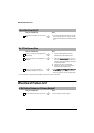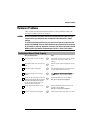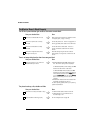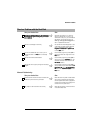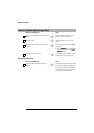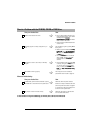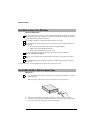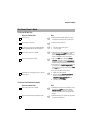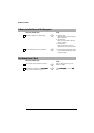Hardware Problems
23
Hardware Problems
This section provides information on how to solve problems with your
keyboard, monitor, drives or modem.
WARNING Be sure to disconnect the power cord and any telecommunication cables from your
computer before you remove the cover to check the cable connections or jumper
settings.
To avoid electrical shock and harm to your eyes by laser light, do not open the laser
module of the CD-ROM. The laser module shouldonly be serviced byservice personnel.
Do not attempt to make any adjustment to the laser unit. Refer to the label on the CD-
ROM for power requirements and wavelength. This PC is a class 1 laser product.
The Keyboard Doesn’t Work Properly
Have you checked that... How
The keyboard cable is correctly connected
Ö
Plug thecable into the correctconnector on the back
of the HP Brio. Color coding is used for easy
matching.
The keyboard is clean and no keys are stuck
down
Ö
Check all keys are at the same height, and none are
stuck
The keyboard itself is not defective
Ö
Either replacethe keyboard bya known workingunit
or try the keyboard with another HP Brio
The keyboard settings are not causing a
problem
Ö
Select S
SS
Se
ee
ett
tttt
tti
ii
in
nn
ng
gg
gs
ss
s Ö
ÖÖ
Ö C
CC
Co
oo
on
nn
ntr
trtr
tro
oo
ol
ll
lP
PP
Pa
aa
an
nn
ne
ee
el
ll
l Ö
ÖÖ
Ö K
KK
Key
eyey
eybo
bobo
boa
aa
ar
rr
rd
dd
dfrom
the S
SS
St
tt
ta
aa
art
rtrt
rt menu to view your keyboard settings
Youare usingthe correctdriver.This driveris
provided with allWindows NT 4.0, Windows
98 and Windows 2000 preloaded systems.
For other operating systems, refer to your
operating system’s documentation.
Ö
Download the latest driver from HP’s Web at:
www.hp.com/go/briosupport
You are using the latest BIOS for your PC
Ö
Download the latest BIOS and instructions for its
installation from HP’s Web at:
www.hp.com/go/briosupport
You didn’t spill anything on the keyboard
Ö
Cleanthekeyboardwithadampcloth.Donotwetit.