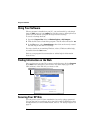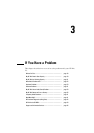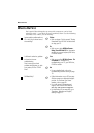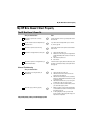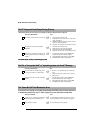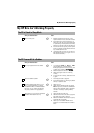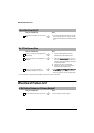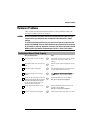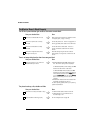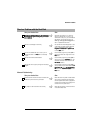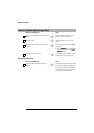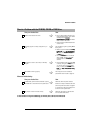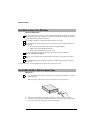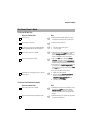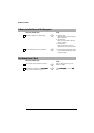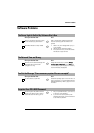Hardware Problems
24
The Monitor Doesn’t Work Properly
The HP Brio’s power indicator light works but the monitor remains blank
Have you checked that... How
The monitor is switched ON (LED is on)
Ö
Referto themonitor manualforan explanationofthe
LED signals (green, orange, or blinking)
The monitor’s power cord is correctly
connected
Ö
Connect the power cord – ensure it is plugged into a
working grounded power outlet and into the monitor
The monitor (video) cable is correctly
connected
Ö
Connect the monitor (video) cable – ensure it is
properly connected to both the HP Brio and the
monitor
The monitor’s brightness and contrast
settings are correctly set
Ö
Check the settings using the monitor’s OSD (on-
screen display) or using controls on the front of the
monitor
There is an image during boot but then the screen goes blank
Have you checked that... How
The monitor settings in your HP Brio are
compatible with your monitor
Ö
• Windows 98 & Windows 2000: Restart the HP
Brio. The HP Brio opening screen is displayed.
ForWindows98,whenyou hearabeep,pressF8
and then start the HP Brio in safe mode.
For Windows 2000, when prompted, press F8
andthenstart theHPBrioinVGA mode.Whenthe
PC has started, double-click on the D
DD
Di
ii
is
ss
sp
pp
pl
ll
la
aa
ay
yy
yiconin
your PC’s C
CC
Co
oo
on
nn
ntr
trtr
tro
oo
ol
ll
lP
PP
Pa
aa
an
nn
ne
ee
el
ll
l, thenclick on the S
SS
Se
ee
ett
tttt
tti
ii
in
nn
ng
gg
gs
ss
s
button. Use the sliding control to reset the
resolution.
• Windows NT: Restart the HP Brio and enter VGA
mode when prompted during start-up.
For other operating systems, refer to your operating
system’s documentation.
The picture breaks up, rolls, shudders or blinks
Have you checked that... How
The monitor is correctly connected or set up
Ö
• Check the video cable connections to the PC
• Check that there is not interference from a
fluorescent light or fan
All your hardware is working properly
Ö
Run HP e-DiagTools (refer to page 42
)