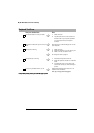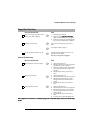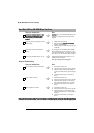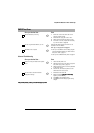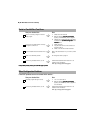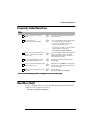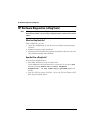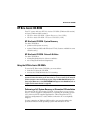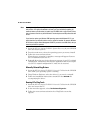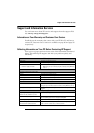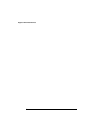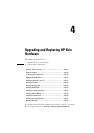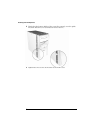HP Brio Assist CD-ROM
44
Note Restoringthe original factoryconfiguration or downgrading will completely erase the main hard
drive partition. It is highly recommended to (a) back up all your databefore proceeding, (b)
remove all devices you have added, (c) update your PC’s BIOS (refer to page 76) and (d) have
driver software to handfor any add-onhardware. Thewhole process normallytakes abouthalf
an hour.
If you intend to replace your Windows 2000 operating system with Windows NT 4.0, you
should check that you will still be able to use your system as intended. For example, Windows
NT 4.0does not supportPowerManagement orUSB.If youneed touse aUSBdevice, thenyou
should not perform this operation.
1 Insert the HP Brio Assist CD-ROM - System Recovery in your CD-ROM
drive and restart your PC.
2 From the main menu, select the operating system you want to install.
3 Follow the onscreen instructions.
When the copy operation is complete a message will appear. Remove
the CD-ROM and restart the PC.
4 Reinstall drivers for any devices that were not part of your PC’s original
configuration. All data files and software applications that were not part
of your PC’s original configuration PC must also be restored.
Manually Reinstalling Drivers
1 Insert the HP Brio Assist CD-ROM - Drivers & Utilitiesin theCD-ROM
drive while your operating system is running.
2 Using Windows Explorer, select the driver(s) you need to reinstall.
3 Follow the installation instructions contained in the README file
accompanying the driver.
Running HP e-DiagTools
1 Insert the HP Brio Assist CD-ROM - Drivers & Utilitiesin theCD-ROM
drive and restart the PC.
2 In the menu that appears, select Run Hardware Diagnostics.
3 Follow the onscreen instructions in the e-DiagTools screen that
appears.