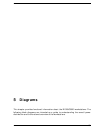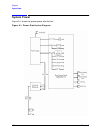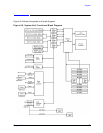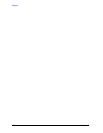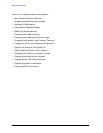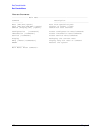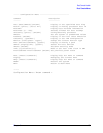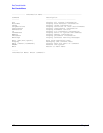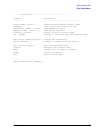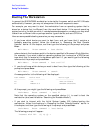158 Chapter6
Boot Console Handler
Accessing the Boot Console Handler
Accessing the Boot Console Handler
If the workstation has crashed or power was turned off for some reason, press the power
switch and proceed to step 3. Otherwise, to access the boot console handler, follow these
steps:
1. Close any files and applications on your computer.
2. Press the power switch on the front panel of the workstation.
NOTE
There is no need to manually shut down the HP-UX operating system on your
computer before powering it off. When you turn off the power switch, your
computer automatically shuts down the operating system before terminating
the power.
Make sure you do not unplug the system’s power cord or otherwise interrupt power to
the system unit at this time.
3. Power on the workstation after it has completely shut down. If Autoboot is turned off,
the boot sequence automatically stops at the boot console Main Menu.
If auto boot is turned on, you will see the following message:
Processor is starting Autoboot process. To
discontinue, press any key within 10 seconds.
If auto boot and auto search are both turned on, you will see the following message:
Processor is booting from first available device. To discontinue,
press any key within 10 seconds.
NOTE
If you are using a power-saving monitor, you will have less than 10 seconds
from the time this message appears to press a key.
4. Press a key. You will then see the message:
Boot terminated
The Main Menu of the boot console appears.