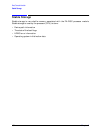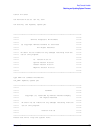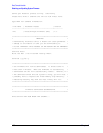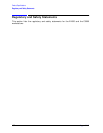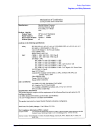188 Chapter6
Boot Console Handler
Obtaining and Updating System Firmware
NOTE
This process is automatic and requires no interaction until directed to do so.
Please do not interrupt the process. The load process will take about 2
minutes.
Step 5. A warning message will be issued, followed by "Continue ([y]/n)?” type y and
press
Enter if you wish to continue. Be sure the image on the tape is a newer
version than that on your system before proceeding.
After several screens go by, you will be informed as to what firmware image is on
your system and which image is on the tape. You will be asked if you want to
proceed. "Continue ([y]/n)?"
If the image on the tape has a higher revision number, type <y> and press
Enter.
If no, then type n and press
Enter.
NOTE
FROM THIS POINT FORWARD, THIS PROCESS CANNOT BE
INTERRUPTED UNTIL COMPLETION. INTERRUPTING THIS PROCESS
WILL CAUSE YOUR SYSTEM TO BE INOPERATIVE.
DURING THE EXECUTION OF THIS UPDATE, THE FIRMWARE FONTS
FILE WILL BE RE-WRITTEN. IF THESE ARE NEW FONTS, YOU WILL
NOT SEE ANY TEXT WRITTEN TO THE SCREEN AFTER THE
MESSAGE.
You will see 2 carriage returns and 2 line feeds and then the display will remain
the same. In approximately 40 seconds the system will automatically re-boot. If it
doesn’t, the update has failed. Attempt to run the update again from Step 2. If it
still fails, or you cannot get to the Boot Administration prompt, call your HP
Service Representative.
The system will continue the normal boot process from the default primary path.
Firmware Update Example
When you update the firmware, you will see the following information on the display.