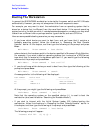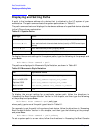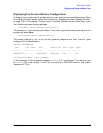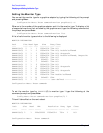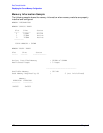172 Chapter6
Boot Console Handler
Displaying and Setting the Monitor Type
Setting the Monitor Type
You can set the monitor type for a graphics adapter by typing the following at the prompt
and pressing
Enter:
Configuration Menu: Enter command> monitor graphics(
n
)
tt
Where n is the number of the graphics adapter and tt is the monitor type. To display a list
of supported monitors that are used by the graphics card, type the following command at
the prompt and press
Enter:
Configuration Menu: Enter command> monitor list
A list of valid monitor types similar to the following is displayed:
MONITOR INFORMATION
Path Slot Head Type Size Freq Class
---- ---- ---- ---- --------- ---- -----
GRAPHICS(2) 2 1 1 1280x1024 75Hz PCI
GRAPHICS(2) 2 1 2 1280x1024 75Hz PCI, Double buffered
GRAPHICS(2) 2 1 3 1280x1024 75Hz PCI, Greyscale
GRAPHICS(2) 2 1 4 1280x1024 75Hz PCI, Double buffered, Greyscale
GRAPHICS(2) 2 1 5 1280x768 75Hz PCI
GRAPHICS(2) 2 1 6 800x600 75Hz PCI
GRAPHICS(2) 2 1 7 640x480 75Hz PCI
GRAPHICS(2) 2 1 8 1600x1200 75Hz PCI
GRAPHICS(2) 2 1 9 1600x1200 75Hz PCI, Greyscale
GRAPHICS(2) 2 1 10 1200x1600 75Hz PCI
GRAPHICS(2) 2 1 11 1200x1600 75Hz PCI, Greyscale
GRAPHICS(2) 2 1 12 1280x1024 72Hz
GRAPHICS(2) 2 1 13 1280x1024 72Hz Double buffered
GRAPHICS(2) 2 1 14 640x480 60Hz
GRAPHICS(2) 2 1 15 ---------- user defined -----------
Configuration Menu: Enter command>
To set the monitor type for GRAPHICS(2) to monitor type 1 type the following at the
command prompt and press
Enter:
Config Menu: Enter command> monitor graphics(2) 1
This will take effect on the next reboot.
MONITOR INFORMATION
Path Slot Head HPA Resolution Freq Type Class
----- ----- ----- ------ ----------- ------ --- -------
GRAPHICS(2) 2 1 fffa000000 1280x1024 75Hz 1 PCI
Configuration Menu: Enter command>