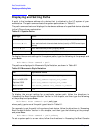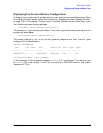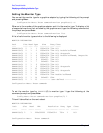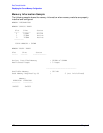Chapter 6 173
Boot Console Handler
Displaying and Setting the Monitor Type
The boot console may display a message that tells you that your new monitor selection will
take effect the next time you reboot your workstation. The boot console also displays the
new monitor information.
Trying to change the monitor type to a number not listed for that graphics device fails and
gives you the following warning message:
Value of monitor type
n
out of range (
n
-
nn
)
Trying to change the monitor type on an empty slot fails and gives you the following
warning message:
No such graphics card.
Setting the Monitor Type at Power On
If you replace your workstation’s monitor with a different monitor type, you need to let the
computer’s firmware know you made this change. To do this, reboot the workstation and
use either the automatic monitor selection process or the boot console handler’s monitor
command. The monitor command is described in the section “Setting the Monitor Type” on
page 172. The automatic monitor selection process is described in this section.
Once you have rebooted the system by turning it off, wait for a short time for the hard disk
drive’s disk to stop spinning. Next, turn the workstation on and watch for the
Num Lock
light to flash.
NOTE
It takes approximately one to two minutes after powering on the workstation
before the Num Lock light flashes.
Wait two seconds after the
Num Lock light comes on, which is near the end of the boot
sequence, then press
Tab to initiate the automatic monitor selection process. If your screen
remains blank after two minutes of waiting for something to be displayed, see the section
“Troubleshooting Monitor Problems” in this chapter. Otherwise, if you see information
similar to the following displayed on your screen and it is the correct monitor type, press
the
Enter key to select it.
MONITOR INFORMATION
Path Slot Head Type Size Freq Class
------ ------ ---- ----- ------- ----- -------
GRAPHICS(2) 2 1
n nnnnxnnnn nn
Hz PCI
Press[RETURN]to select this monitor type(type
n
of
n
types)
Note that if you do not select this monitor type, the system cycles through all of the
available monitor types one at a time until you find one that meets your needs.
Once you have made your monitor type selection, the system queries you to confirm your
selection. Press
Y to save this monitor type.
If you press any key other than
Y, the following message is displayed:
Monitor type not saved.