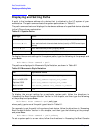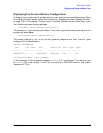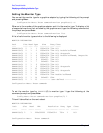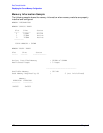174 Chapter6
Boot Console Handler
Displaying and Setting the Monitor Type
At this point, the new monitor type is active, but not saved. Because you didn’t save the
monitor type, the next time you reboot the system the original monitor type will be used.
Next, the following message is displayed:
To select a new Graphics Monitor Type press the <TAB> key now,
otherwise EXIT by entering any other key (or will time out in 15
seconds)...
To restart the monitor selection process, press
Tab.
Troubleshooting Monitor Problems
In the event that your console stops displaying to your graphics device, use the following
procedure to set the console for displaying to an external terminal.
1. Turn the workstation power off.
2. Disconnect the USB keyboard connector from the rear panel.
3. Connect a serial terminal emulator to the Serial 1 connector (the left serial connector)
on the system rear panel. Configure the terminal for: 9600 baud, No Stop Bits, No
Parity, and 8 Bits.
4. Power on the system. The system will now display the console to the terminal connected
to Serial 1 port. Note that you can use a 9-pin to 9-pin serial cable (HP Part Number
F1044-80002) to connect an HP Omnibook serial port to the workstation.
5. Set the monitor type and path using the Boot Console Handler. For information,
reference the section “Displaying and Setting the Monitor Type” on page 170.