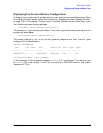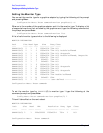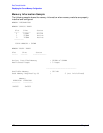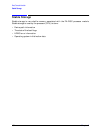178 Chapter6
Boot Console Handler
Setting the Auto Boot and Auto Search Flags
Setting the Auto Boot and Auto Search Flags
The auto boot and auto search flags are variables stored in your workstation’s
nonvolatile memory. (Non-volatile memory retains its contents even after power is turned
off.) If you reset these flags to a new value, the change takes effect the next time you reboot
the workstation.
The auto boot flag boots the operating system whenever the workstation is turned on.
To examine the state of the auto boot and auto search flags, type the following at the
prompt and press
Enter:
Configuration Menu: Enter command> auto
If auto boot is set to on, your workstation automatically attempts to boot the operating
system when turned on. If auto boot is set to off, your workstation enters the boot
administration mode of the Boot Console Handler.
The state of the auto search flag determines how your workstation seeks a boot device
during autoboot. If auto search is set to on, your workstation will search for other boot
devices if the primary boot device is not available. If auto search is off, your workstation
will default to the boot administration mode if it can’t see the primary boot device.
To change the state of the auto boot or auto search flags, type the following at the prompt
and press Enter:
Config Menu: Enter command> auto boot
state
or
Config Menu: Enter command> auto search
state
where state is on or off.
Auto search searches for devices in the following order:
Primary Boot Path (can be set by the user)
Alternate Boot Path (can be set by the user)
Ultra2 Wide Low-Voltage Differential SCSI (built-in)
PCI 1 through PCI 6 (plug-in interface cards)
Ultra Narrow Single-Ended SCSI (built-in)
LAN (built-in)