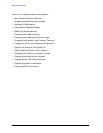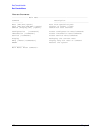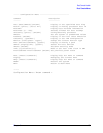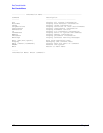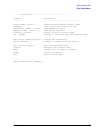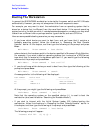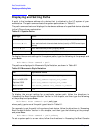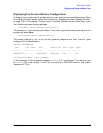164 Chapter6
Boot Console Handler
Booting The Workstation
Booting The Workstation
In general the B1000/C3000 workstation is started by the power switch and HP-UX boots
automatically. However, you may not always want the usual sequence to occur.
For example, you may want to start the workstation from an operating system that is
stored on a device that is different from the usual boot device. If the normal operating
system kernel or the disk on which it resides becomes damaged or unusable, you may wish
to boot from a different disk or perhaps another type of device, such as a CD drive.
Here are some possible booting scenarios you may encounter:
• If you know which device you want to boot from, and you know that it contains a
bootable operating system, follow the directions in “Accessing the Boot Console
Handler” earlier in this chapter, and then type the following at the prompt and press
Enter:
Main Menu: Enter command > boot device
where device is the hardware path to the device, specified in Mnemonic Style Notation.
For example, if you wish to boot an operating system that is stored on a DDS-format
tape drive that is located at the hardware path scsi.1.0, you would type the following
command at the prompt and press Enter:
Main Menu: Enter command > boot scsi.1.0
• If you do not know which device you want to boot from, then type the following at the
prompt and press
Enter:
Main Menu: Enter command > search
A message similar to the following will be displayed:
Path Number Device Path Device Type
----------- ---------------- ------------------
P0 IDE TEAC CD-532E-B
P1 FWSCSI.6.0 SEAGATE ST39102LC
At the prompt, you might type the following and press Enter:
Main Menu: Enter command > boot P1
Note that the operating system on the specified device (P1) is used to boot the
workstation (also, see the section “Searching for Bootable Media”).
• If you wish to interact with the Initial System Loader (ISL) before booting the
workstation, follow the directions in “Accessing the Boot Console Handler” earlier in
this chapter, and then type the following at the prompt and press
Enter:
Main Menu: Enter command > boot device
The following prompt will appear:
Interact with ISL (Y, N, Q) >