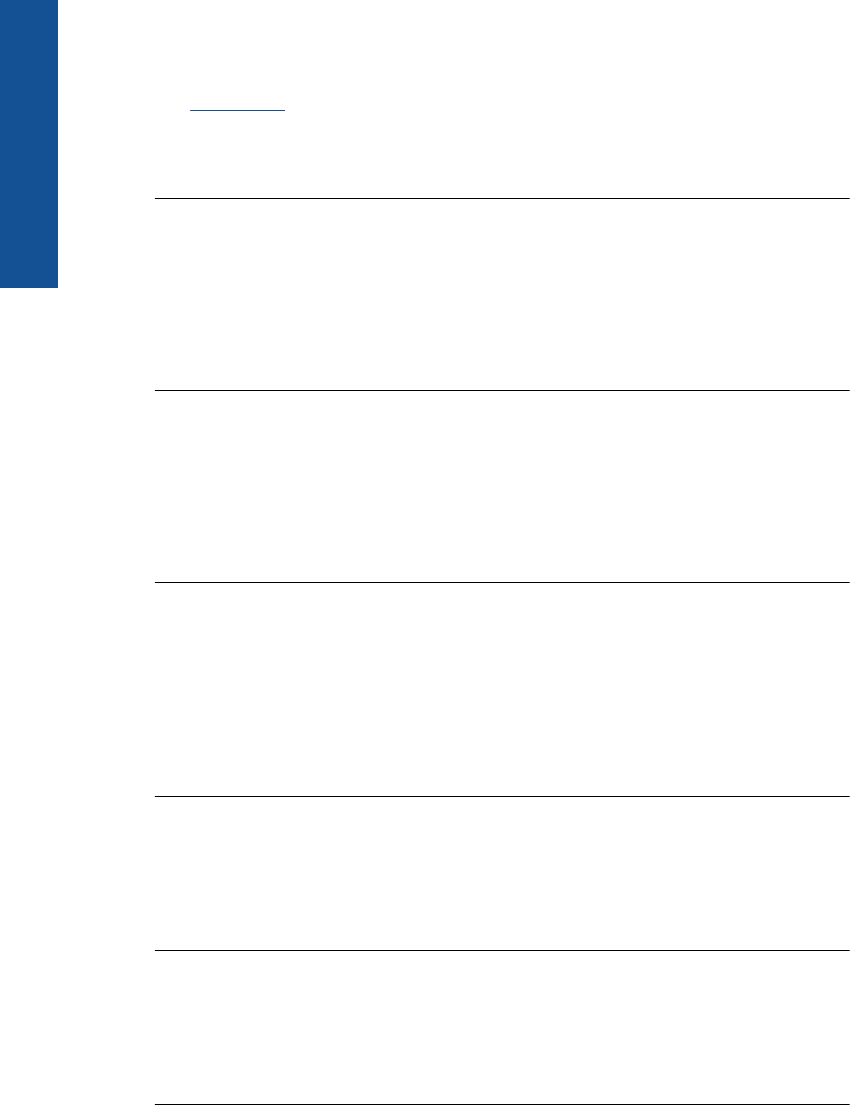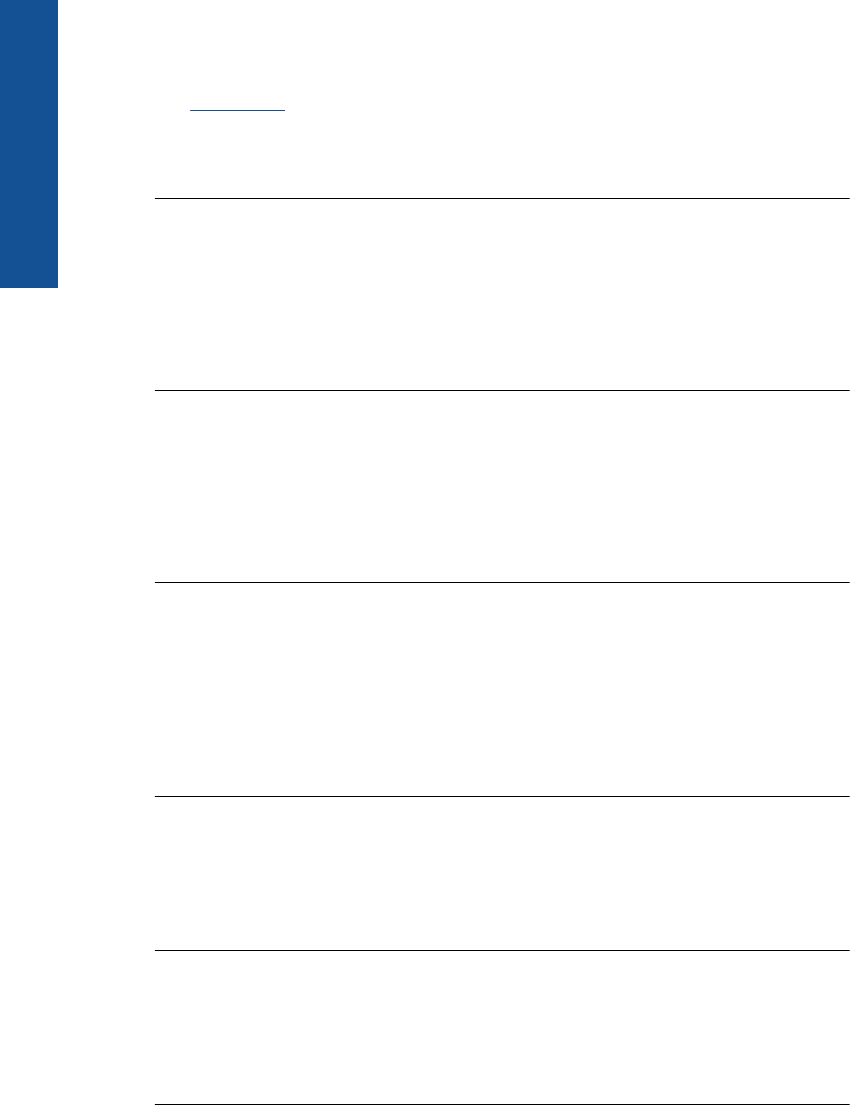
Solution 2: Make sure paper is loaded correctly in the photo tray
Solution: Make sure you have paper loaded correctly in the photo tray.
For more information, see:
“
Load media” on page 13
Cause: The paper was not feeding properly because it was loaded incorrectly.
If this did not solve the issue, try the next solution.
Solution 3: Remove excess paper from the photo tray
Solution: Do not overload the photo tray; make sure the stack of photo paper fits
within the photo tray and is no higher than the top of the paper-width guide.
Cause: There was too much paper loaded in the photo tray.
If this did not solve the issue, try the next solution.
Solution 4: Make sure the sheets of paper are not stuck together
Solution: Remove the paper from the photo tray and shuffle the paper so it does
not stick together. Reload the paper into the photo tray and try printing again.
Cause: Two or more pieces of paper were stuck together.
If this did not solve the issue, try the next solution.
Solution 5: Make sure the photo paper is not curled
Solution: If the photo paper is curled, place the paper in a plastic bag and gently
bend it the opposite direction of the curl until the paper lies flat. If the problem persists,
use photo paper that is not curled.
Cause: The photo paper was curled.
If this did not solve the issue, try the next solution.
Solution 6: Load one sheet of paper at a time
Solution: Try loading just one sheet of photo paper in the photo tray at a time.
Cause: Paper might not feed properly if you are using the product in an extremely
high- or low-humidity environment.
Photo tray cannot engage
Solution: Remove the output tray, and then replace it. Push the output tray in as
far as it will go. Make sure the output is lowered all the way and lays flat.
Cause: The output tray was not inserted all the way.
Chapter 12
98 Solve a problem
Solve a problem