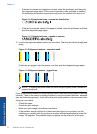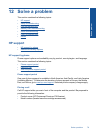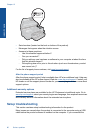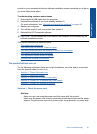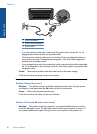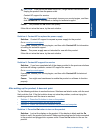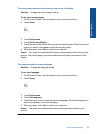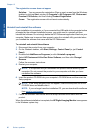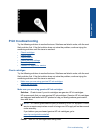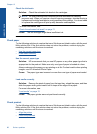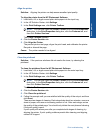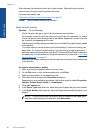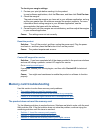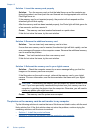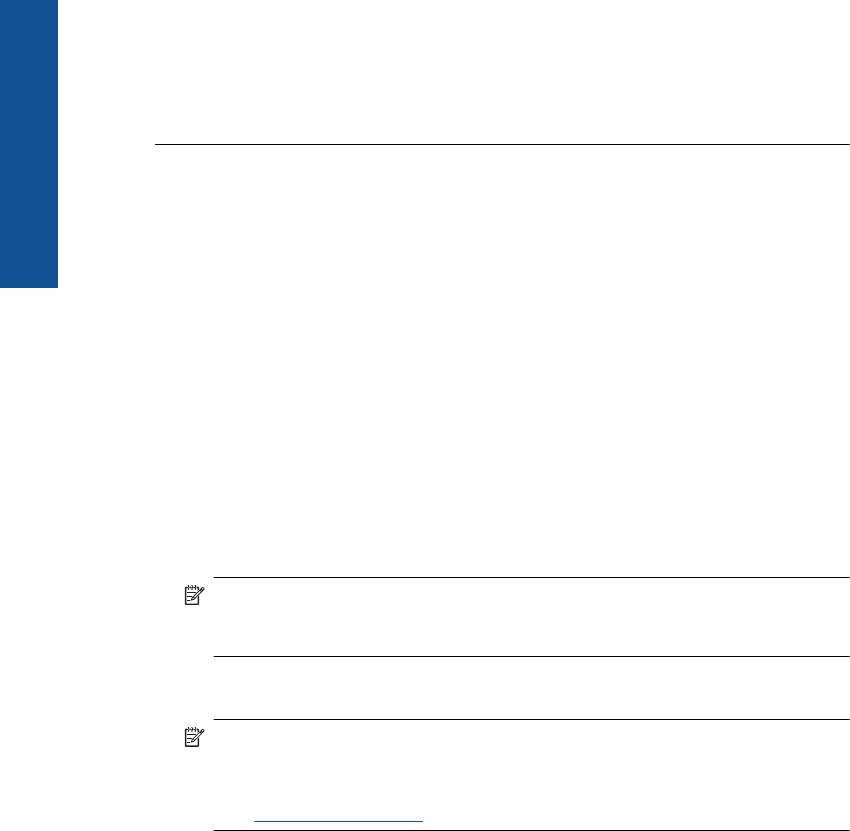
The registration screen does not appear
Solution: You can access the registration (Sign up now) screen from the Windows
taskbar by clicking Start, pointing to Programs or All Programs, HP, Photosmart
Premium C309 series, and then clicking Product Registration.
Cause: The registration screen did not launch automatically.
Uninstall and reinstall the software
If your installation is incomplete, or if you connected the USB cable to the computer before
prompted by the software installation screen, you might need to uninstall and then
reinstall the software. Do not simply delete the HP Photosmart application files from your
computer. Make sure to remove them properly using the uninstall utility provided when
you installed the software that came with the HP Photosmart.
To uninstall and reinstall the software
1. Disconnect the product from your computer.
2. On the Windows taskbar, click Start, Settings, Control Panel (or just Control
Panel).
3. Double-click Add/Remove Programs (or click Uninstall a program).
4. Select HP Photosmart All-in-One Driver Software, and then click Change/
Remove.
Follow the onscreen instructions.
5. Restart your computer.
NOTE: It is important that you disconnect the product before restarting your
computer. Do not connect the product to your computer until after you have
reinstalled the software.
6. Insert the product CD-ROM into your computer’s CD-ROM drive and then start the
Setup program.
NOTE: If the Setup program does not appear, locate the setup.exe file on the
CD-ROM drive and double-click it.
NOTE: If you no longer have the installation CD, you can download the software
from
www.hp.com/support.
7. Follow the onscreen instructions and the setup instructions that came with the
product.
When the software installation is complete, the HP Digital Imaging Monitor icon appears
in the Windows system tray.
Chapter 12
86 Solve a problem
Solve a problem