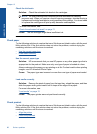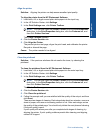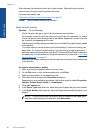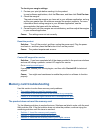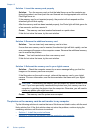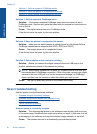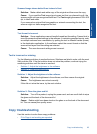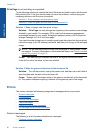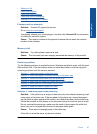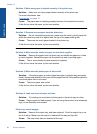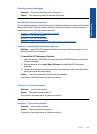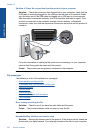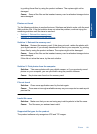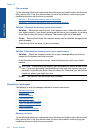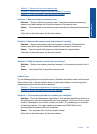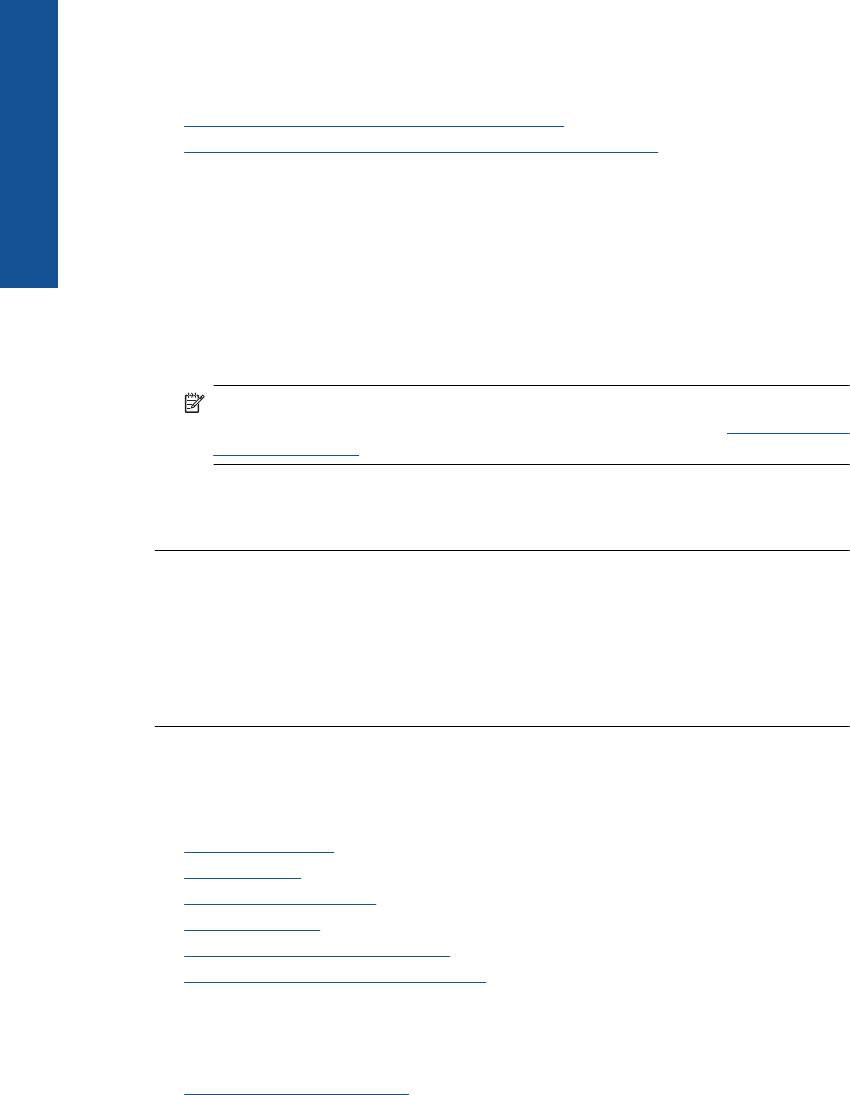
Fit to Page is not working as expected
Try the following solutions to resolve the issue. Solutions are listed in order, with the most
likely solution first. If the first solution does not solve the problem, continue trying the
remaining solutions until the issue is resolved.
•
Solution 1: Scan, enlarge, and then print a copy
•
Solution 2: Wipe the glass and the back of the document lid
Solution 1: Scan, enlarge, and then print a copy
Solution: Fit to Page can only enlarge the original up to the maximum percentage
allowed by your model. For example, 200% might be the maximum enlargement
percentage allowed by your model. Enlarging a passport photo by 200% might not
enlarge it enough for it to fit a full-size page.
If you want to make a large copy of a small original, scan the original into the computer,
resize the image in the HP scanning software, and then print a copy of the enlarged
image.
NOTE: Do not use the product to copy onto envelopes or other papers it does
not support. For more information on recommended media, see “
Recommended
papers for printing” on page 12.
Cause: You were trying to increase the size of an original that was too small.
If this did not solve the issue, try the next solution.
Solution 2: Wipe the glass and the back of the document lid
Solution: Turn off the product, unplug the power cord, and then use a soft cloth to
wipe the glass and the back of the document lid.
Cause: Debris might have been stuck on the glass or on the back of the document
lid. The product interprets anything it detects on the glass as part of the image.
Errors
This section contains the following categories of messages about your product:
•
Product messages
•
File messages
•
General user messages
•
Paper messages
•
Power and connection messages
•
Ink cartridge and printhead messages
Product messages
The following is a list of product-related error messages:
•
Firmware revision mismatch
Chapter 12
96 Solve a problem
Solve a problem