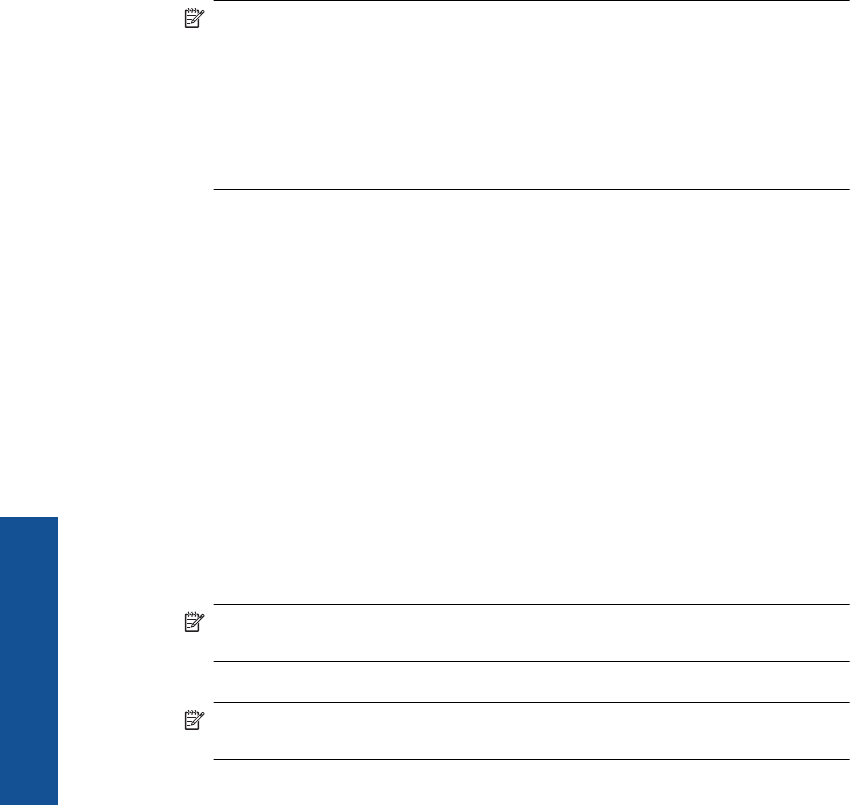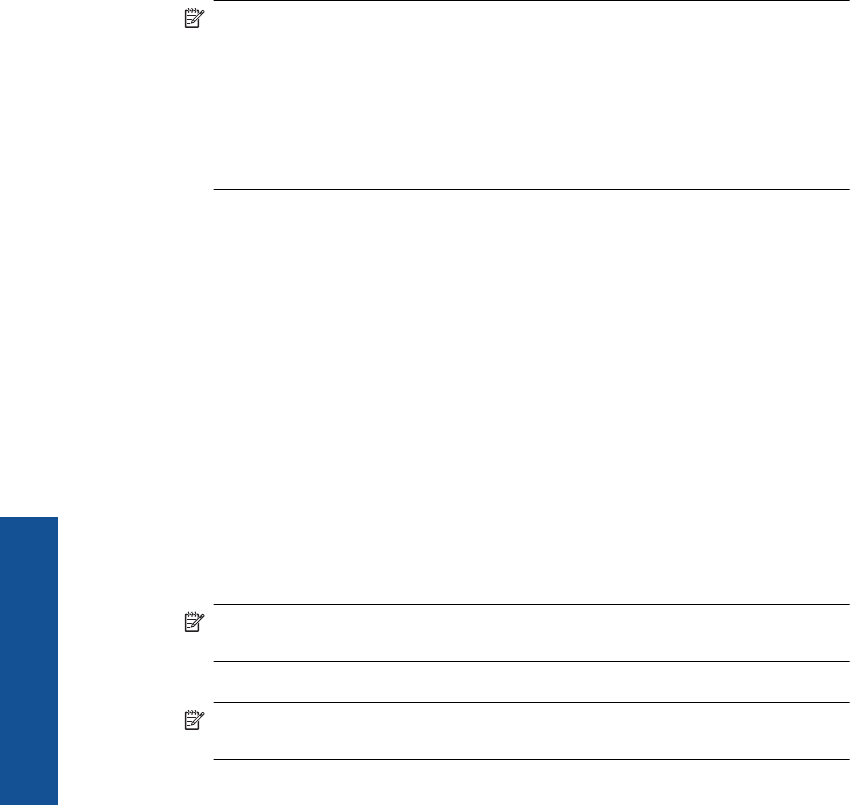
To install and print using the Widcomm stack
1. Make sure that you have installed the HP Photosmart software on the computer.
NOTE: The purpose of installing the software is to make sure the printer driver
is available for the Bluetooth
®
connection. Therefore, if you have already installed
the software, you do not need to reinstall it. If you want both a USB and a
Bluetooth
®
connection to the HP Photosmart, install the USB connection first. For
more information, see the Setup Guide. However, if you do not want a USB
connection, select Directly to the computer on the Connection Type screen.
Also, on the Connect Your Device Now screen, select the check box next to If
you are unable to connect your device now... at the bottom of the screen.
2. Click the My Bluetooth Places icon on the desktop or in the taskbar.
3. Click View devices in range.
4. Once the available printers are discovered, double-click the name of HP Photosmart
to finish the installation.
5. Print as you would to any printer.
Connect the HP Photosmart to other Bluetooth devices using a Bluetooth
®
wireless
connection
You can print photos from any device with Bluetooth wireless technology. If you have a
PDA or a mobile phone with Bluetooth wireless technology, you can connect to the
HP Photosmart and send photos to the product wirelessly. You can also print from other
devices with Bluetooth wireless technology such as digital cameras and laptops.
To connect to and print from other Bluetooth devices
1. Make sure that you have installed the necessary software on the Bluetooth device.
2. Have the HP Photosmart search for available Bluetooth devices.
NOTE: It is required that the Bluetooth Radio is turned on to enable the
Bluetooth options in the Bluetooth menu.
3. Select your device from the list of available Bluetooth devices.
NOTE: Some mobile phones need to be paired with the HP Photosmart before
you can print. The default passkey for pairing with the HP Photosmart is 0000.
4. Send the print job from the Bluetooth device to the product. See the documentation
for your Bluetooth device for specific instructions on starting a print job.
Chapter 10
70 Network setup
Network setup