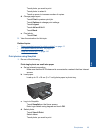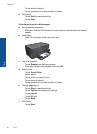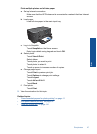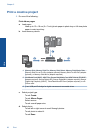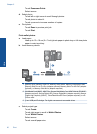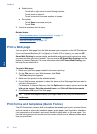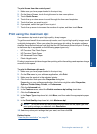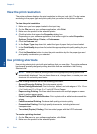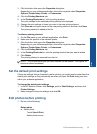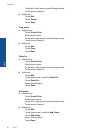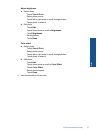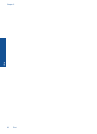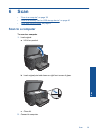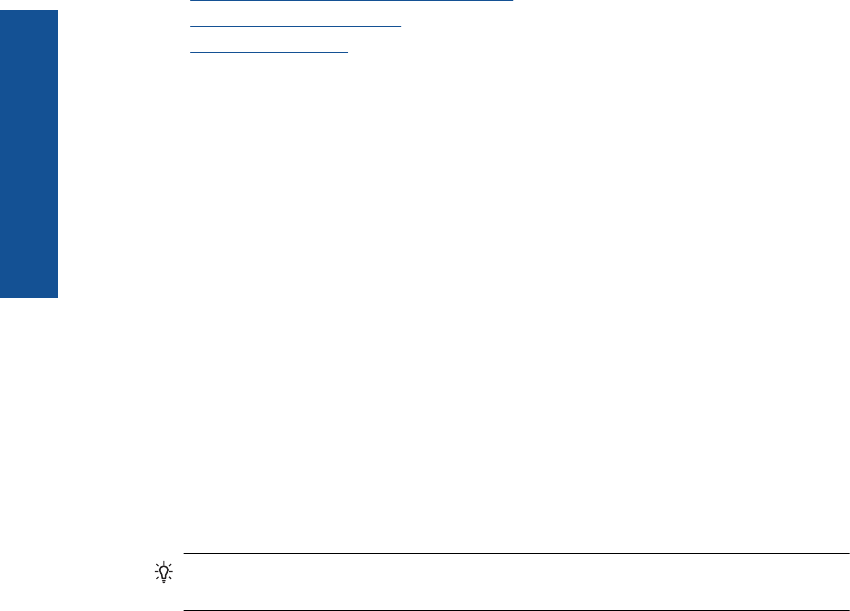
d. Select photo.
Touch left or right arrow to scroll through photos.
Touch photo to select it.
Touch up arrow to increase number of copies.
e. Print photo.
Touch Done to preview print job.
Touch Print.
2. View the animation for this topic.
Related topics
•“
Recommended papers for photo printing” on page 11
•“
Edit photos before printing” on page 35
•“
Stop the current job” on page 141
Print a Web page
You can print a Web page from the Web browser your computer on the HP Photosmart.
If you use Internet Explorer (6.0 or higher) or Firefox (2.0 or higher), you can use HP
Smart Web Printing to ensure simple, predictable web printing with control over what
you want and how you want it printed. You can access HP Smart Web Printing from the
toolbar in Internet Explorer. For more information about HP Smart Web Printing, see
the help file provided with it.
To print a Web page
1. Make sure you have paper loaded in the main input tray.
2. On the File menu in your Web browser, click Print.
The Print dialog box appears.
3. Make sure the product is the selected printer.
4. If your Web browser supports it, select the items on the Web page that you want to
include in the printout.
For example, in Internet Explorer, click the Options tab to select options such as As
laid out on screen, Only the selected frame, and Print all linked documents.
5. Click Print or OK to print the Web page.
TIP: To print Web pages correctly, you might need to set your print orientation to
Landscape.
Print forms and templates (Quick Forms)
The HP Photosmart contains built-in templates that enable you to print common forms,
such as narrow or wide ruled notebook paper, graph paper, task checklists, calendars
(not supported on all models), and music sheets on plain letter- or A4-size paper. You
can also print games such as dots and fun mazes, which have a different pattern each
time you print them.
Chapter 5
32 Print
Print