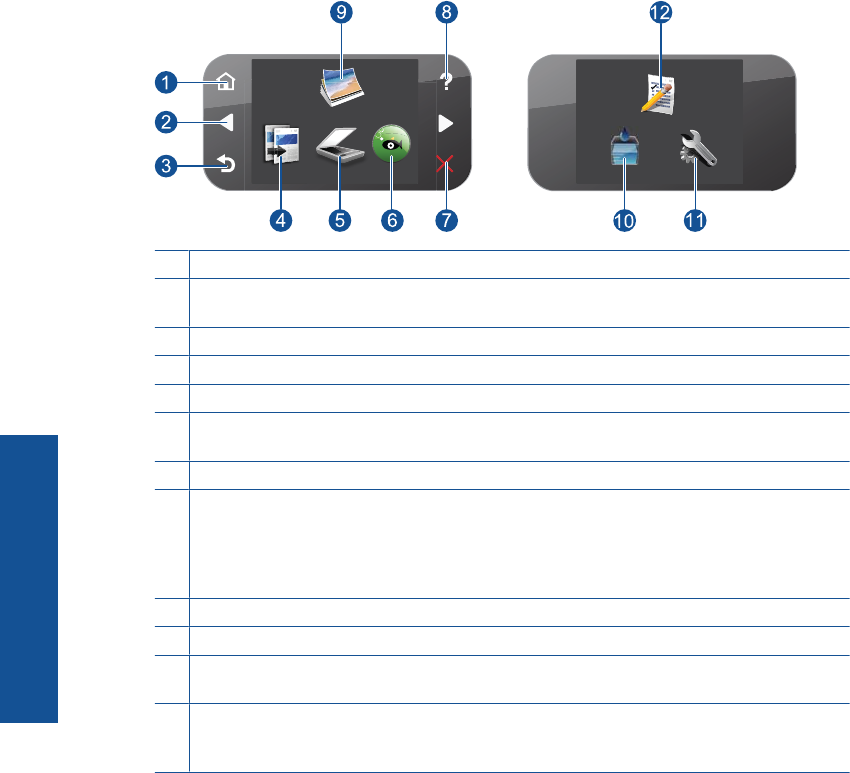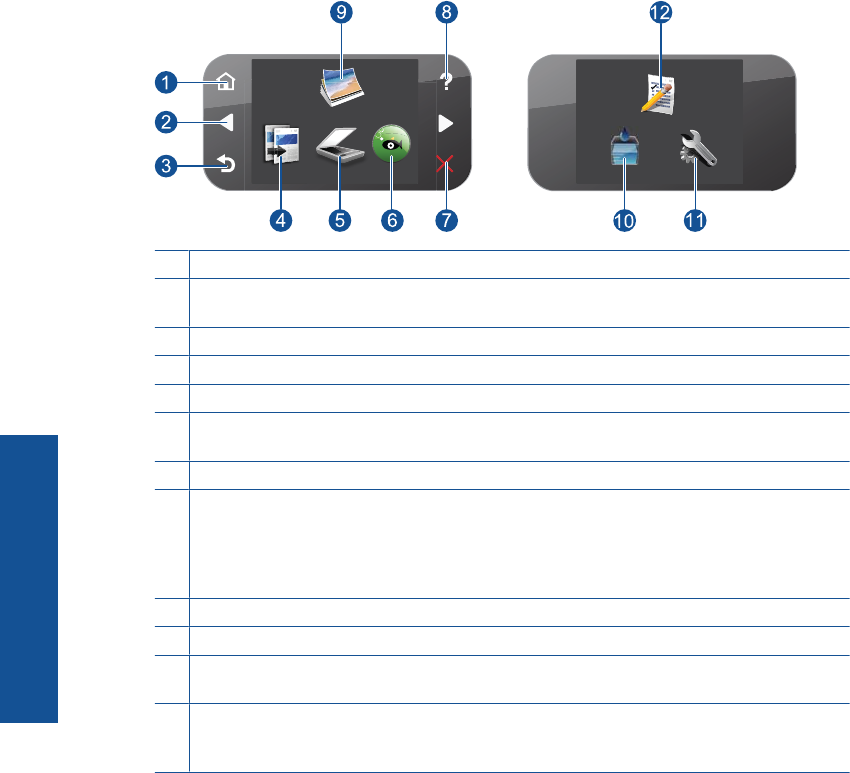
Control panel features
Figure 2-1 Control panel features
1 Home: Returns to the Homescreen (the default screen when you turn on the product).
2 Directional keys: Allow you to navigate through photos and menu options. Touch the right
arrow button to access the secondary Home screen.
3 Back: Returns to the previous screen on the display.
4 Copy: Opens the Copy menu where you can select a copy type or change the copy settings.
5 Scan: Opens the Scan To menu where you can select a destination for your scan.
6 Snapfish: Opens Snapfish where you can upload, edit, and share your photos. Snapfish
may not be available depending on your country/region.
7 Cancel: Stops the current operation.
8 Help: Opens the Help Menu on the display where you can select a topic to learn more about
it. From the Home screen, touching Help lists the topics for which help is available. Depending
on the topic you select, the topic will appear on the display or on your computer screen. When
viewing screens other than the Home screen, the Help button provides help applicable to the
current screen.
9 Photo: Opens the Photo Menu.
10 Ink Supplies: Opens the Estimated Ink Levels screen.
11 Setup: Opens the Setup menu where you can change product settings and perform
maintenance functions.
12 Quick Forms: Prints a variety of blank forms, such as school paper, music paper, mazes,
and checklists. Quick Forms may be available on the main Home screen depending on your
country/region.
Chapter 2
8 Get to know the HP Photosmart
Get to know the HP Photosmart