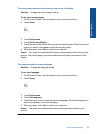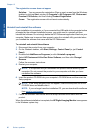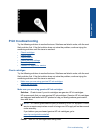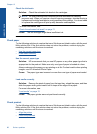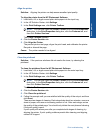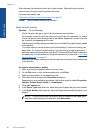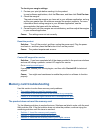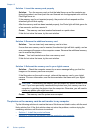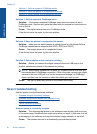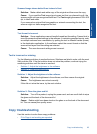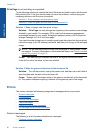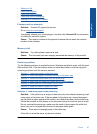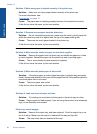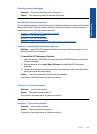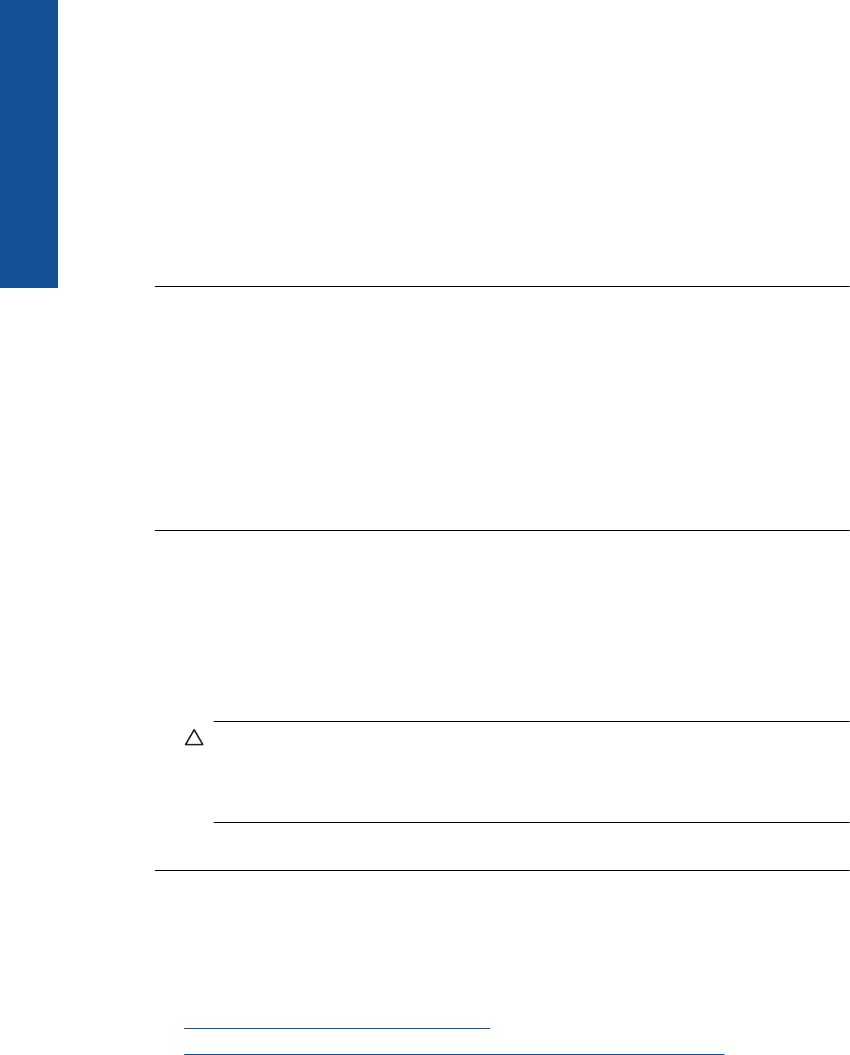
Solution 1: Insert the memory card properly
Solution: Turn the memory card so that the label faces up and the contacts are
facing the product, and then push the card forward into the appropriate slot until the
Photo light turns on.
If the memory card is not inserted properly, the product will not respond and the
attention light will blink rapidly.
After the memory card has been inserted properly, the Photo light will blink green for
a few seconds, and then remain lit.
Cause: The memory card was inserted backwards or upside down.
If this did not solve the issue, try the next solution.
Solution 2: Remove the additional memory card
Solution: You can insert only one memory card at a time.
If more than one memory card is inserted, the attention light will blink rapidly, and an
error message will appear on the computer screen. Remove the additional memory
card to resolve the problem.
Cause: You had inserted more than one memory card.
If this did not solve the issue, try the next solution.
Solution 3: Reformat the memory card in your digital camera
Solution: Check the computer screen for an error message telling you that the
images on the memory card are corrupted.
If the file system on the card is corrupt, reformat the memory card in your digital
camera. For more information, see the documentation that came with your digital
camera.
CAUTION: Reformatting the memory card will delete any photos stored on the
card. If you have previously transferred the photos from your memory card to a
computer, try printing the photos from the computer. Otherwise, you will need to
retake any photos you might have lost.
Cause: The memory card file system was corrupted.
The photos on the memory card do not transfer to my computer
Try the following solutions to resolve the issue. Solutions are listed in order, with the most
likely solution first. If the first solution does not solve the problem, continue trying the
remaining solutions until the issue is resolved.
•
Solution 1: Install the product software
•
Solution 2: Check the connection from the product to your computer
Chapter 12
92 Solve a problem
Solve a problem