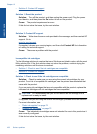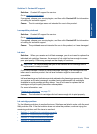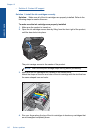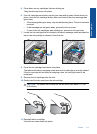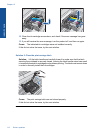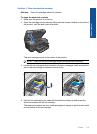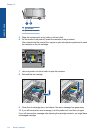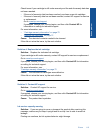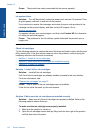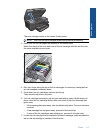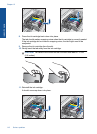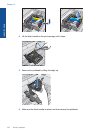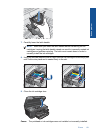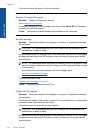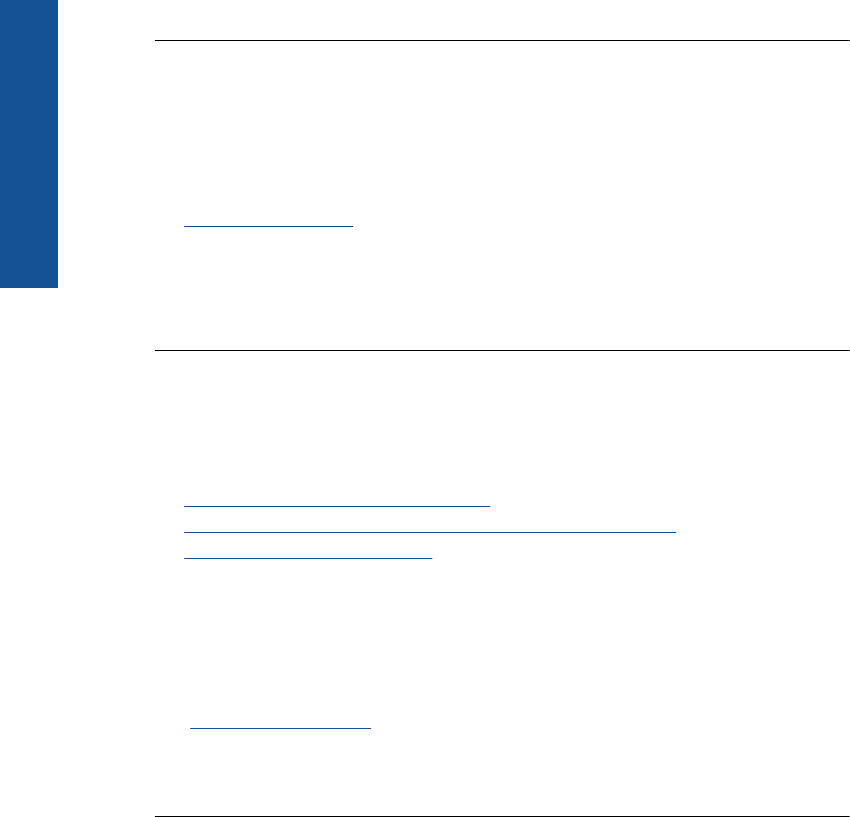
Cause: The product has nearly maximized the ink service capacity.
Ink system failure
Solution: Turn off the product, unplug the power cord, and wait 10 seconds. Then,
plug the power cord back in and turn on the product.
If you continue to receive this message, write down the error code provided in the
message on the product display, and then contact HP support. Go to:
www.hp.com/support
If prompted, choose your country/region, and then click Contact HP for information
on calling for technical support.
Cause: The printhead or the ink delivery system failed and the product can no
longer print.
Check ink cartridges
Try the following solutions to resolve the issue. Solutions are listed in order, with the most
likely solution first. If the first solution does not solve the problem, continue trying the
remaining solutions until the issue is resolved.
•
Solution 1: Install all five ink cartridges
•
Solution 2: Make sure the ink cartridges are installed correctly
•
Solution 3: Contact HP support
Solution 1: Install all five ink cartridges
Solution: Install all five ink cartridges.
If all five of the ink cartridges are already installed, proceed to the next solution.
For more information, see:
“
Replace the cartridges” on page 72
Cause: One or more of the ink cartridges were not installed.
If this did not solve the issue, try the next solution.
Solution 2: Make sure the ink cartridges are installed correctly
Solution: Make sure all of the ink cartridges are properly installed. Refer to the
following steps to resolve this error.
To make sure the ink cartridges are properly installed
1. Make sure the product is turned on.
2. Open the ink cartridge access door by lifting from the front right of the product,
until the door locks into place.
Chapter 12
116 Solve a problem
Solve a problem