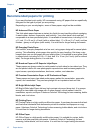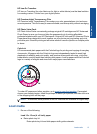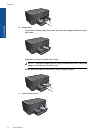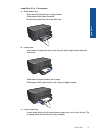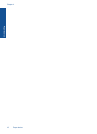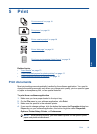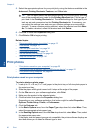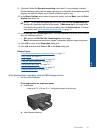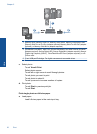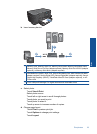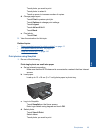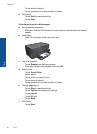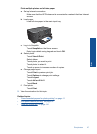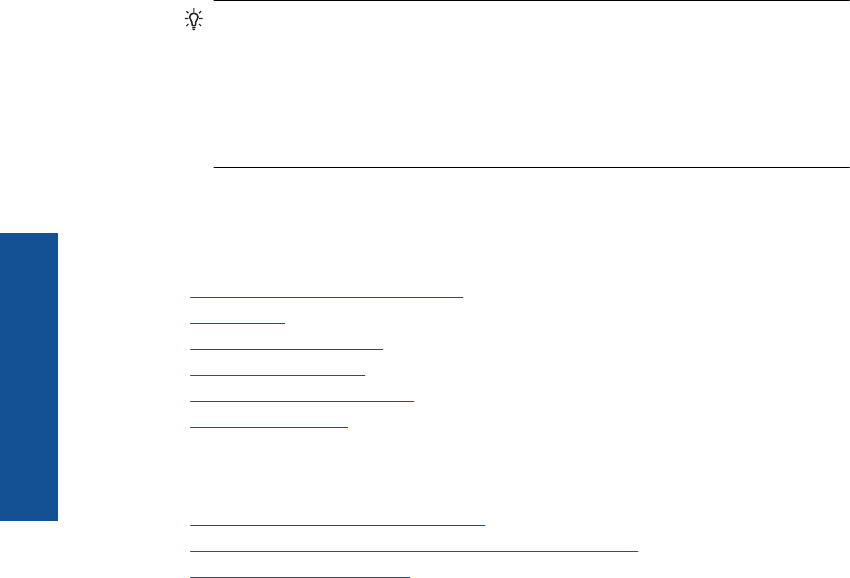
5. Select the appropriate options for your print job by using the features available in the
Advanced, Printing Shortcuts, Features, and Color tabs.
TIP: You can easily select the appropriate options for your print job by choosing
one of the predefined print tasks on the Printing Shortcuts tab. Click a type of
print task in the Printing Shortcuts list. The default settings for that type of print
task are set and summarized on the Printing Shortcuts tab. If necessary, you
can adjust the settings here and save your custom settings as a new printing
shortcut. To save a custom printing shortcut, select the shortcut and click Save
As. To delete a shortcut, select the shortcut and click Delete.
6. Click OK to close the Properties dialog box.
7. Click Print or OK to begin printing.
Related topics
•“
Recommended papers for printing” on page 12
•“
Load media” on page 13
•“
View the print resolution” on page 34
•“
Use printing shortcuts” on page 34
•“
Set the default print settings” on page 35
•“
Stop the current job” on page 141
Print photos
•“Print photos saved on your computer” on page 20
•“
Print photos from a memory card or USB storage device” on page 21
•“
Print photos using Snapfish” on page 25
Print photos saved on your computer
To print a photo on photo paper
1. Load up to 13 x 18 cm (5 x 7 inch) paper in the photo tray or full-size photo paper in
the main input tray.
2. Slide the paper-width guide inward until it stops at the edge of the paper.
3. On the File menu in your software application, click Print.
4. Make sure the product is the selected printer.
5. Click the button that opens the Properties dialog box.
Depending on your software application, this button might be called Properties,
Options, Printer Setup, Printer, or Preferences.
6. Click the Features tab.
7. In the Basic Options area, from the Paper Type drop-down list, select More. Then,
select the appropriate photo paper type.
8. In the Resizing Options area, from the Size drop-down list, select More. Then, select
the appropriate paper size.
If the paper size and paper type are not compatible, the printer software displays an
alert and allows you to select a different type or size.
Chapter 5
20 Print
Print