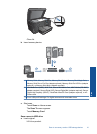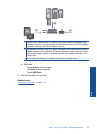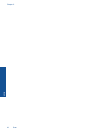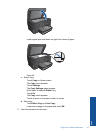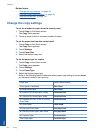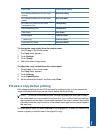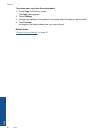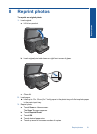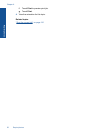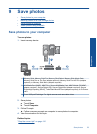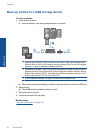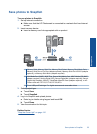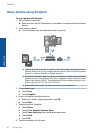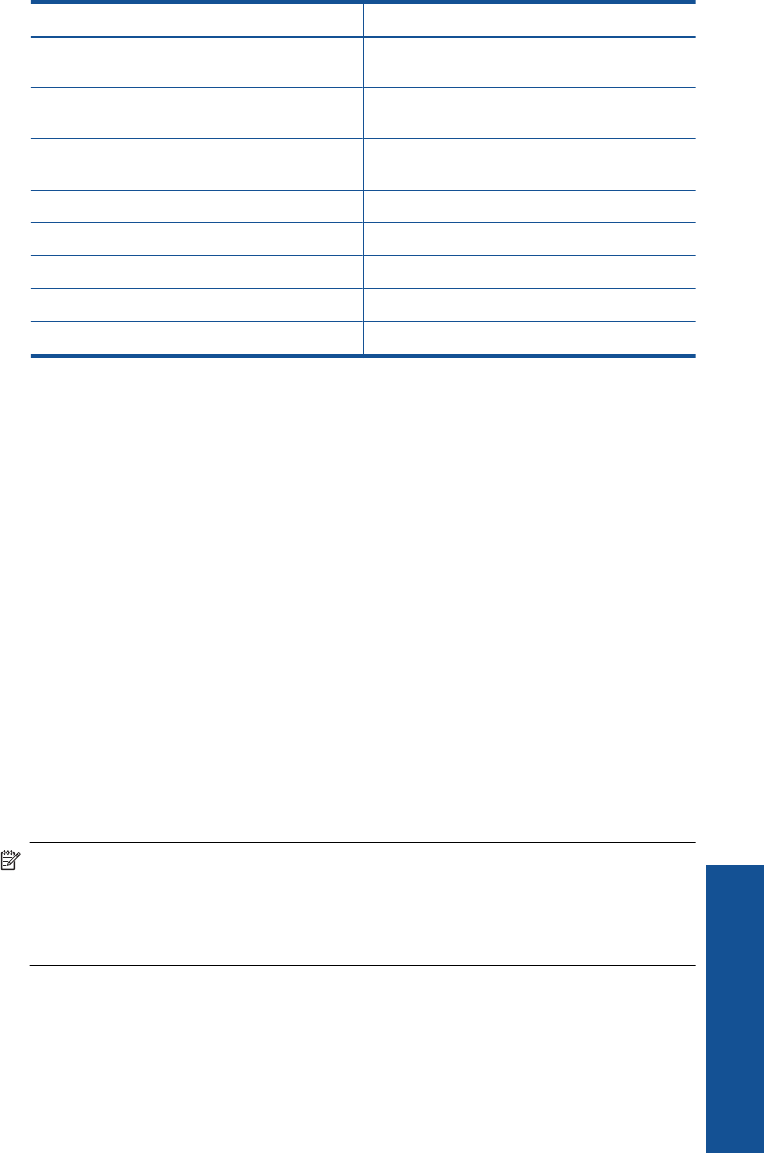
Paper type Control panel setting
HP Professional Brochure & Flyer Paper
(Glossy)
Brochure Glossy
HP Professional Brochure & Flyer Paper
(Matte)
Brochure Matte
HP Premium or Premium Plus Inkjet
Transparency Film
Transparency
Other transparency film Transparency
Plain Hagaki Plain Paper
Glossy Hagaki Premium Photo
L (Japan only) Premium Photo
Advanced Photo Paper Advanced Photo
To change the copy quality from the control panel
1. Touch Copy on the Home screen.
The Copy menu appears.
2. Touch Settings.
3. Touch Quality.
4. Select the desired copy quality.
To adjust the copy contrast from the control panel
1. Touch Copy on the Home screen.
The Copy menu appears.
2. Touch Settings.
3. Touch Lighter/Darker.
4. Set the contrast as desired, and then touch Done.
Preview a copy before printing
After changing settings on the HP Photosmart for making a copy, you can preview an
image of the expected output on the display before starting the copy.
NOTE: To ensure an accurate preview, change the paper size and type to reflect
the actual paper you have loaded in the input tray. If you use the Automatic settings,
the onscreen preview might not accurately represent the output. Instead, the preview
will reflect what the output would be if the default paper type and size were loaded in
the input tray.
Previews appear when you select Preview on the Copy menu, or when you use the crop
feature to specify a specific area of the original to copy.
Preview a copy before printing 49
Copy