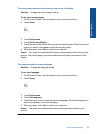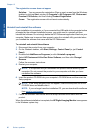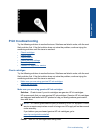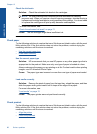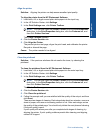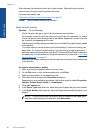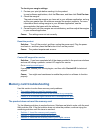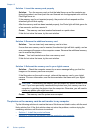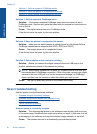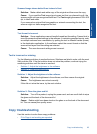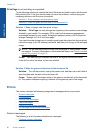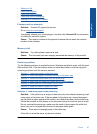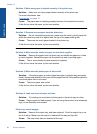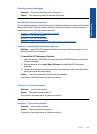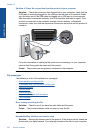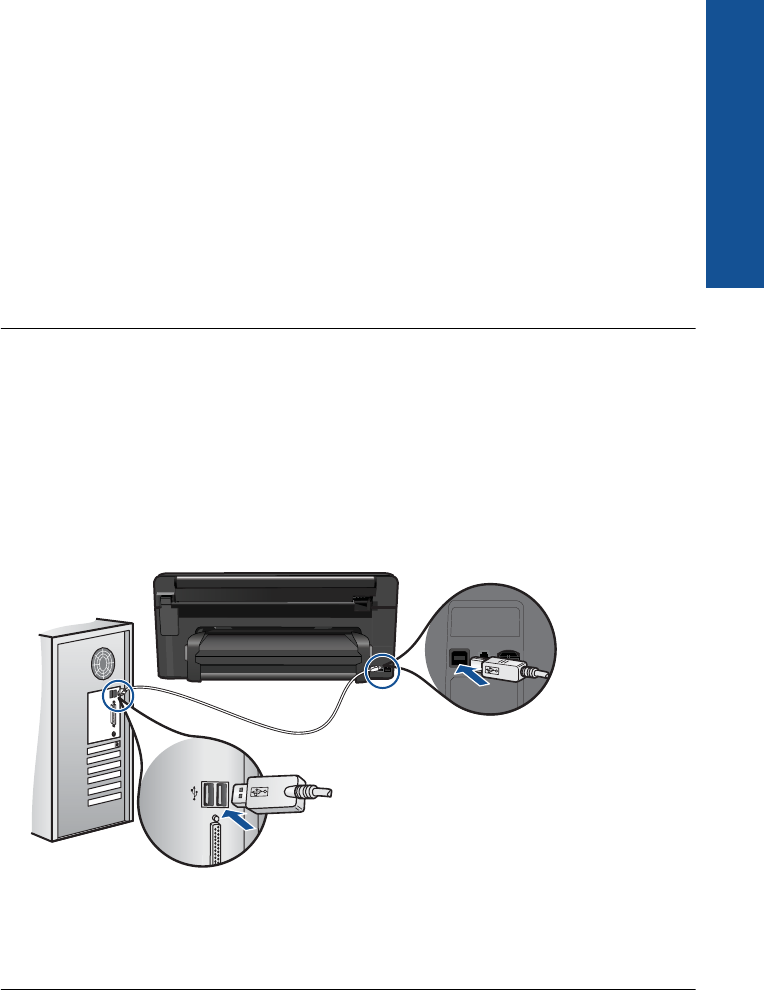
Solution 1: Install the product software
Solution: Install the product software that came with the product. If it is installed,
restart your computer.
To install the product software
1. Insert the product CD-ROM into your computer’s CD-ROM drive and then start
the Setup program.
2. When prompted, click Install More Software to install the product software.
3. Follow the onscreen instructions and the instructions provided in the Start Here
guide that came with the product.
Cause: The product software was not installed.
If this did not solve the issue, try the next solution.
Solution 2: Check the connection from the product to your computer
Solution: Check the connection from the product to your computer. Verify that the
USB cable is securely plugged into the USB port on the back of the product. Make
sure the other end of the USB cable is plugged into a USB port on your computer.
After the cable is connected properly, turn off the product and then on again. If the
product is connected to the computer through a wired, wireless, or Bluetooth
connection, make sure that the respective connections are active and the product is
turned on.
For more information on setting up the product and connecting it to your computer,
see the Start Here guide that came with the product.
Cause: The product was not properly connected to the computer.
Photos in a connected digital camera with PictBridge do not print
Try the following solutions to resolve the issue. Solutions are listed in order, with the most
likely solution first. If the first solution does not solve the problem, continue trying the
remaining solutions until the issue is resolved.
Memory card troubleshooting 93
Solve a problem