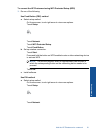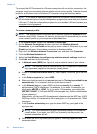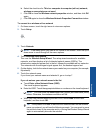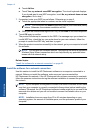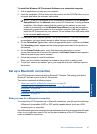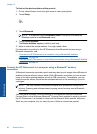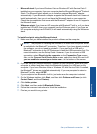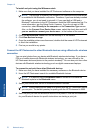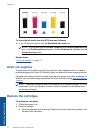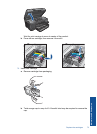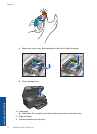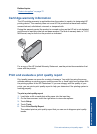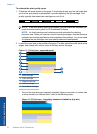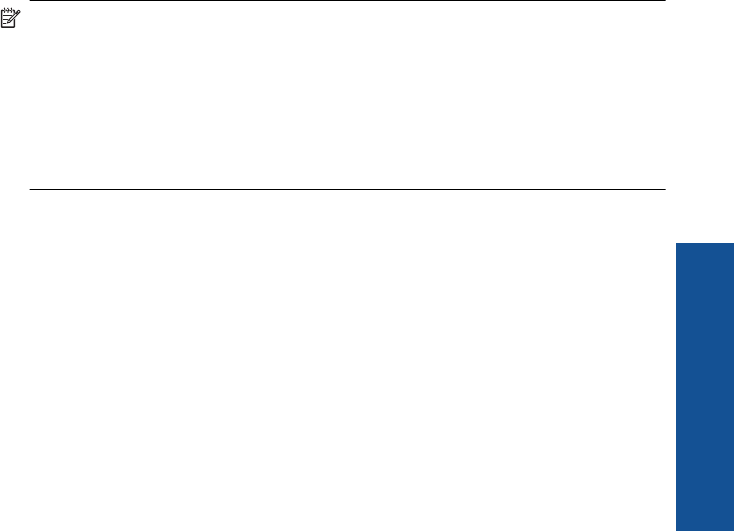
• Microsoft stack If you have Windows Vista or Windows XP with Service Pack 2
installed on your computer, then your computer has the Microsoft Bluetooth
®
Protocol
Stack. The Microsoft stack allows you to install an external Bluetooth
®
adapter
automatically. If your Bluetooth
®
adapter supports the Microsoft stack but it does not
install automatically, then you do not have the Microsoft stack on your computer.
Check the documentation that came with the Bluetooth
®
adapter to see if it supports
the Microsoft stack.
• Widcomm stack: If you have an HP computer with Bluetooth
®
built in, or if you have
installed an HP bt450, then your computer has the Widcomm stack. If you have an
HP computer and plug in an HP bt450, it will install automatically using the Widcomm
stack.
To install and print using the Microsoft stack
1. Make sure that you have installed the product software on the computer.
NOTE: The purpose of installing the software is to make sure the printer driver
is available for the Bluetooth
®
connection. Therefore, if you have already installed
the software, you do not need to reinstall it. If you want both a USB and a
Bluetooth
®
connection to the HP Photosmart, install the USB connection first. For
more information, see the Setup Guide. However, if you do not want a USB
connection, select Directly to the computer on the Connection Type screen.
Also, on the Connect Your Device Now screen, select the check box next to If
you are unable to connect your device now... at the bottom of the screen.
2. If you are using an external Bluetooth
®
adapter for your computer, make sure your
computer is started and then attach the Bluetooth
®
adapter to a USB port on the
computer. If you have Windows Vista or Windows XP with Service Pack 2 installed,
the Bluetooth
®
drivers are installed automatically. If you are prompted to select a
Bluetooth
®
profile, select HCRP.
If your computer has Bluetooth
®
built in, just make sure the computer is started.
3. On the Windows taskbar, click Start, and then click Printers and Faxes (or click
Control Panel, and then Printers).
4. Click Add a printer.
5. Click Next, and then select A Bluetooth Printer.
6. Follow the onscreen instructions to finish the installation.
7. Print as you would to any printer.
Set up a Bluetooth connection 69
Network setup