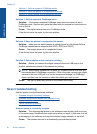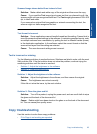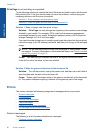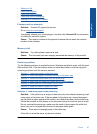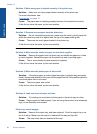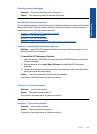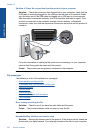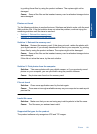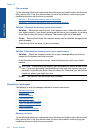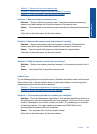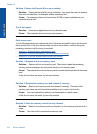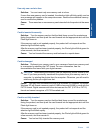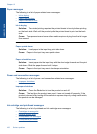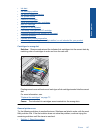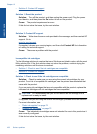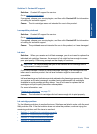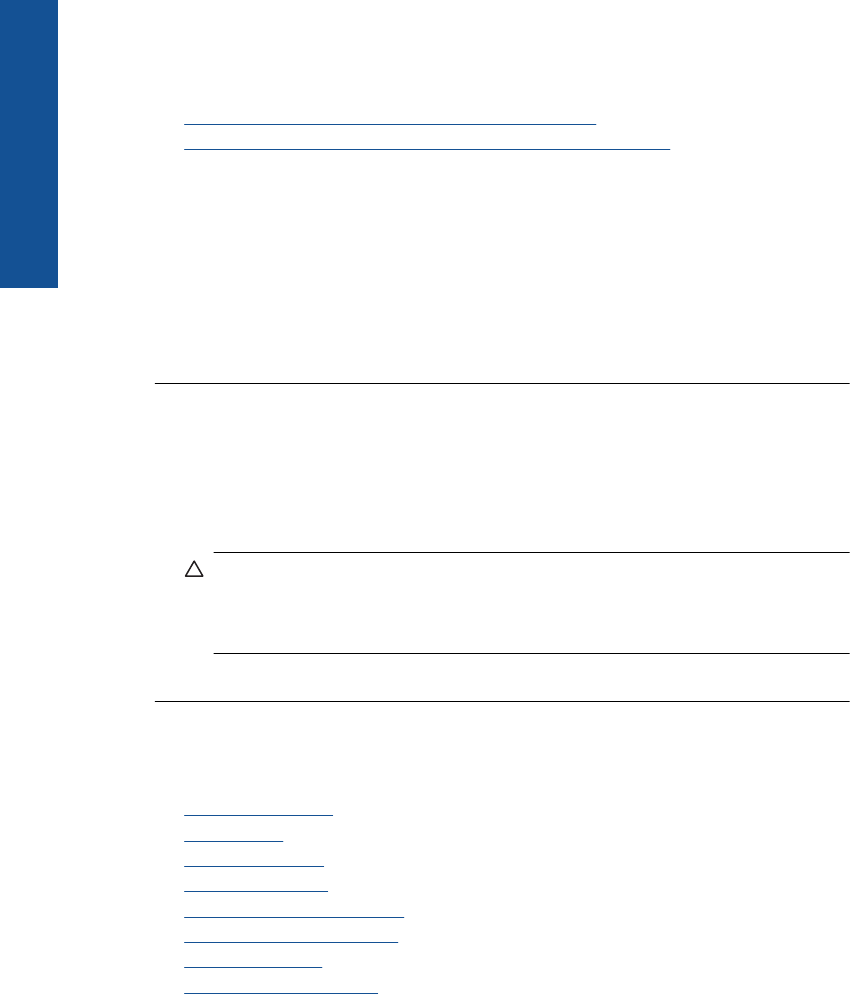
File corrupted
Try the following solutions to resolve the issue. Solutions are listed in order, with the most
likely solution first. If the first solution does not solve the problem, continue trying the
remaining solutions until the issue is resolved.
•
Solution 1: Reinsert the memory card in the product
•
Solution 2: Reformat the memory card in your digital camera.
Solution 1: Reinsert the memory card in the product
Solution: Reinsert the memory card. If this does not work, retake the photos with
your digital camera. If you already transferred the files to your computer, try printing
those files by using the product software. The copies might not be damaged.
Cause: Some of the files on the inserted memory card or attached storage device
were damaged.
If this did not solve the issue, try the next solution.
Solution 2: Reformat the memory card in your digital camera.
Solution: Check the computer screen for an error message telling you that the
images on the memory card are corrupted.
If the file system on the card is corrupt, reformat the memory card in your digital
camera.
CAUTION: Reformatting the memory card will delete any photos stored on the
card. If you have previously transferred the photos from your memory card to a
computer, try printing the photos from the computer. Otherwise, you will need to
retake any photos you might have lost.
Cause: The memory card file system was corrupted.
General user messages
The following is a list of messages related to common user errors:
•
Memory card error
•
Cannot crop
•
Out of disk space
•
Card access error
•
Use only one card at a time
•
Card is inserted incorrectly
•
Card is damaged
•
Card is not fully inserted
Memory card error
Try the following solutions to resolve the issue. Solutions are listed in order, with the most
likely solution first. If the first solution does not solve the problem, continue trying the
remaining solutions until the issue is resolved.
Chapter 12
102 Solve a problem
Solve a problem