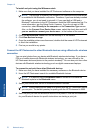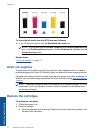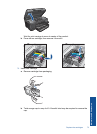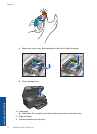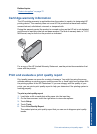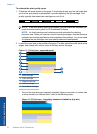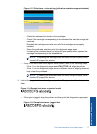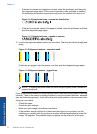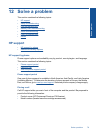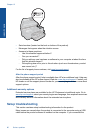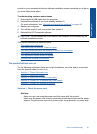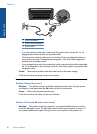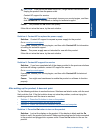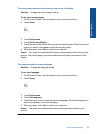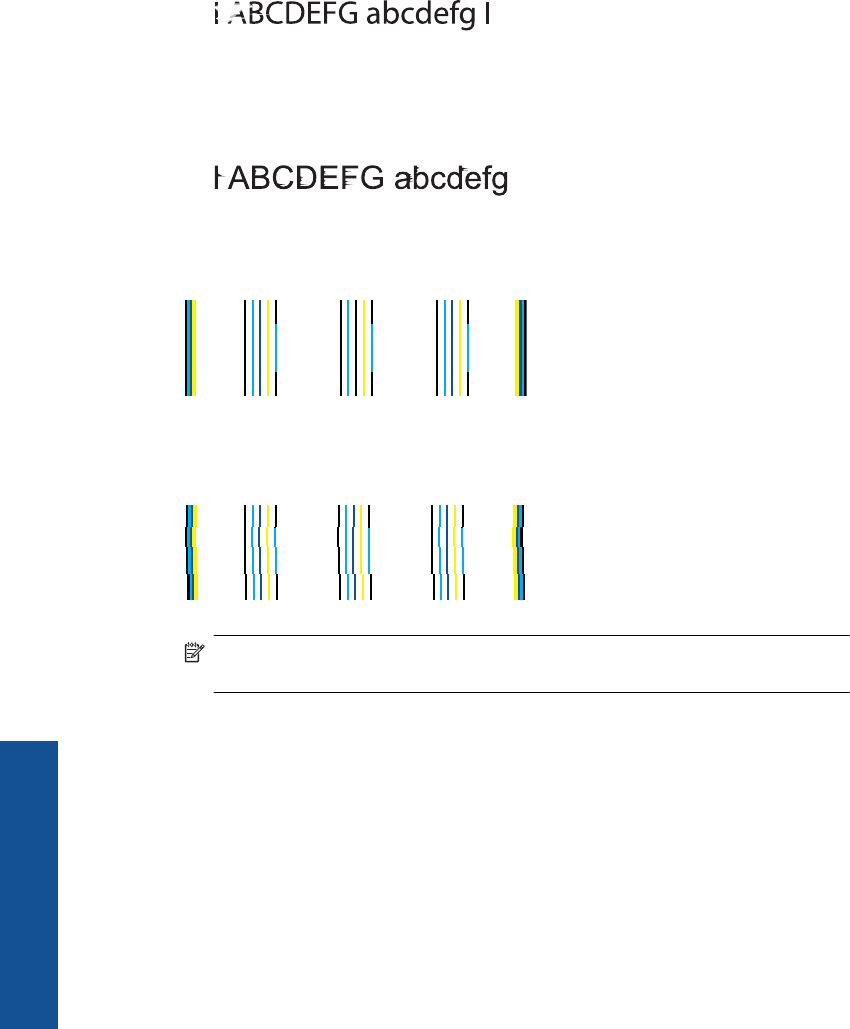
• If the text is uneven and ragged at one end, clean the printhead, and then print
this diagnostic page again. If this occurs right after a new cartridge is installed,
the automatic device servicing routines may solve the problem in a day or so.
Figure 11-6 Sample text area - uneven ink distribution
• If the text is smeared, check if the paper is curled, clean the printhead, and then
print this diagnostic page again.
Figure 11-7 Sample text area - streaks or smears
4. Look at the alignment pattern above the color bars. The lines should be straight and
sharp.
Figure 11-8 Alignment pattern - expected result
If the lines are jagged, align the printer, and then print this diagnostic page again.
Figure 11-9 Alignment pattern - jagged lines
NOTE: If aligning the printer does not solve this print quality issue, contact HP
support for service.
If you do not see any defects on the print quality report, then the printing system is working
correctly. There is no reason to replace supplies or have the product serviced, because
they are functioning properly. If you still have a print quality problem, here are some other
things you can check:
• Check the paper.
• Check the print settings.
• Make sure your image has sufficient resolution.
• If the problem seems confined to a band near the edge of your printout, use the
software you installed with the product or another software application to rotate the
image 180 degrees. The problem might not appear on the other end of the print.
Chapter 11
78 Maintain the HP Photosmart
Maintain the HP Photosmart