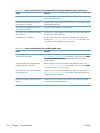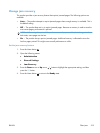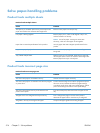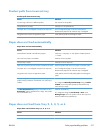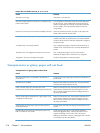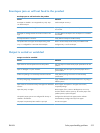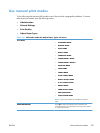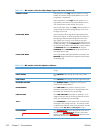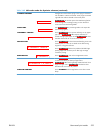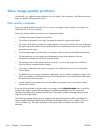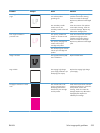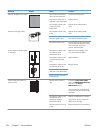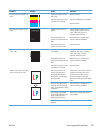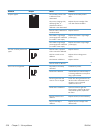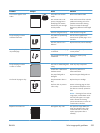Table 3-61 MP modes under the Adjust Paper Types sub menu (continued)
HUMIDITY MODE With glossy film, set to High when the product is in a high-
humidity environment and print-quality defects occur on HP
Tough Paper or Opaque film.
With transparencies, set to High when the product is in a
high-humidity environment and print-quality defects occur on
color transparencies on the first page of a print job.
With all other paper types, set to High when the product is in
a high-humidity environment and light density occurs on the
first page of a print job.
FUSER TEMP MODE If you are seeing a faint image of the page repeated at the
bottom of the page or on the following page, first make sure
the Paper Type and Print Mode settings are correct for the
type of paper you are using. If you continue to see ghost
images on your print jobs, set the Fuser Temp feature to one of
the Alternate settings . Try the ALTERNATE 1 setting first and
see if it solves the problem. If you continue to see the problem,
try ALTERNATE 2 and then ALTERNATE 3. Using the
ALTERNATE 2 and ALTERNATE 3 settings might cause an
extra delay between jobs.
PAPER CURL MODE Use in high-humidity and high-temperature environments. The
REDUCED setting decreases fuser temperature and increases
the interpage gap.
Table 3-62 MP modes under the Optimize submenu
NORMAL PAPER Set to SMOOTH when printing on smooth paper of normal
weight.
HEAVY PAPER Set to SMOOTH when printing on smooth, heavy media
types.
LIGHT MEDIA Set to SMOOTH when printing on smooth, light media types.
ENVELOPE CONTROL Set to REDUCED TEMP if envelopes are sticking due to
moisture in the envelop adhesive.
ENVIRONMENT Set to LOW TEMP if the product is operating in a low-
temperature environment and you are having problems with
print quality such as blisters in the printed image.
LINE VOLTAGE Set to LOW VOLTAGE if the product is operating in a low-
voltage environment and you are having problems with print
quality such as blisters in the printed image.
TRAY1 Set to ALTERNATE if you are seeing marks on the back side
of the paper when printing from Tray 1. This sets the product
to initiate a clean sequence every time a job finishes when the
product is set for Any Size and Any Type for Tray 1.
BACKGROUND Set to ALTERNATIVE 1 when a background occurs all over
the page. Set to ALTERNATIVE 2 when thin vertical lines
appear on the page. Set to ALTERNATIVE 3 when the other
alternatives do not correct the problem.
522 Chapter 3 Solve problems ENWW
ALTERNATE 1, 2, AND 3