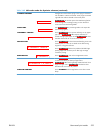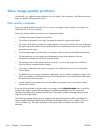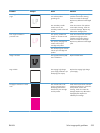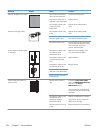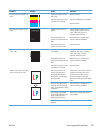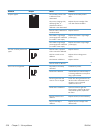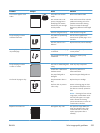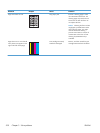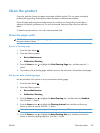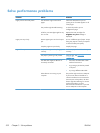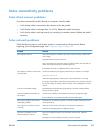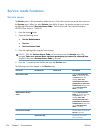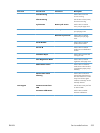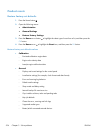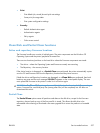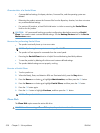Clean the product
Over time, particles of toner and paper accumulate inside the product. This can cause print-quality
problems during printing. Cleaning the product eliminates or reduces these problems.
Clean the paper path and print-cartridge areas every time that you change the print cartridge or
whenever print-quality problems occur. As much as possible, keep the product free from dust and
debris.
To clean the product exterior, use a soft, water-moistened cloth.
Clean the paper path
NOTE: If you are processing a cleaning page to clean the fuser, repeat the process 1 to 6 times until
the paper comes out clean.
Process a cleaning page
1. Press the Home button
.
2. Open the following menus:
●
Device Maintenance
●
Calibration/Cleaning
3. Press the Down arrow
to highlight the Print Cleaning Page item, and then press the OK
button.
4. The product prints a cleaning page, and then returns to the main menu. Discard the printed page.
Set up an auto cleaning page
Use the procedure in this section to set up an automatic cleaning page.
1. Press the Home button
.
2. Open the following menus:
●
Device Maintenance
●
Calibration/Cleaning
3. Press the Down arrow
to highlight the Auto Cleaning item, and then select the Enabled
item. Press the OK button.
4. Press the Down arrow
to highlight the Cleaning Interval item, and then use the arrow
buttons to select an interval. Press the OK button.
TIP: HP recommends processing a cleaning page after every 5000 printed pages.
5. Press the Down arrow to highlight the Auto Cleaning Size item, and then use the arrow
buttons to select the cleaning page size. Press the OK button.
ENWW
Clean the product
531