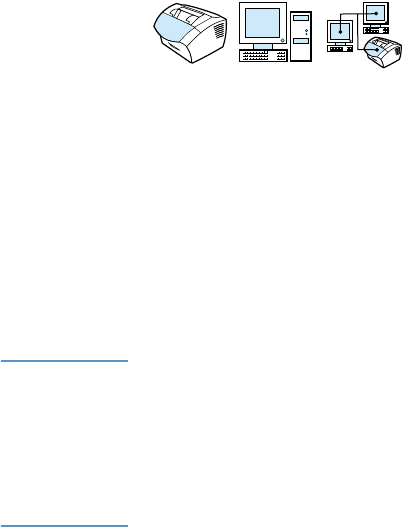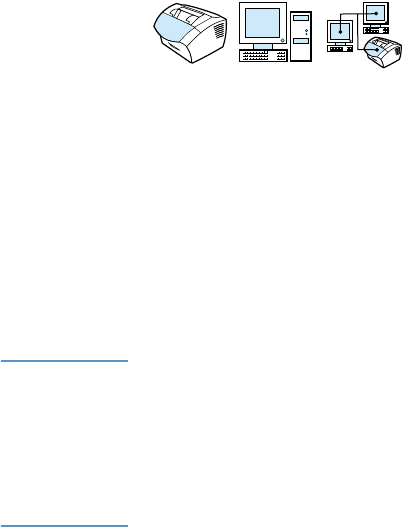
EN Copying tasks 121
Making black and white copies
Use this procedure to make copies from the product. You can make
up to 99 copies of a document that has as many as 30 pages
(depending on the thickness of the pages). If pages of the document
are longer than what is selected as the default paper size for the
paper input tray, the copies will print on multiple sheets of paper. See
“Changing the default paper size for the paper input tray” on page 38.
If you are copying small, fragile, lightweight (less than 12 lb. or 46 g/
m
2
), or irregularly sized items such as receipts, newspaper clippings,
photographs, and old or worn documents, use the instructions for
loading special items. See “To load special items” on page 27.
Note The factory default for collation is On. With the collation on, multiple
copies print in sets. For example, if you are making two copies of a
three-page document, the copies print in this order: 1,2,3,1,2,3. See
“Changing the default copy collation” on page 128 for more information
and instructions on changing this setting.
You can change the default number of copies to any value from 1 to
99. See “Changing the default number of copies” on page 129.
In the rare instance that the document does not fit into memory when
making multiple copies, only one copy will print and the control panel
will notify you of the problem. To resolve the problem, try the following
alternatives:
l Make just one copy at a time.
l Turn off the collation.
l Split the job into smaller jobs containing fewer pages.
l Use the HP LaserJet Director to make the copies.