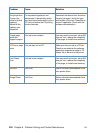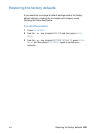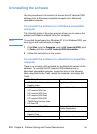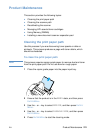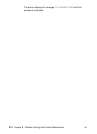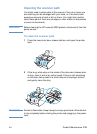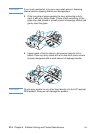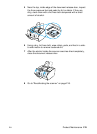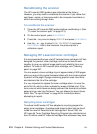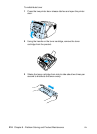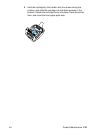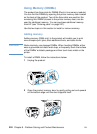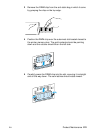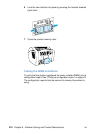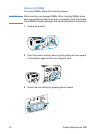216 Chapter 8 - Problem Solving and Product Maintenance EN
Recalibrating the scanner
The HP LaserJet 3200 product was calibrated at the factory.
However, you may need to recalibrate the scanner if you notice that
sent faxes, copies, or items scanned to the computer have black or
white lines running through them.
To recalibrate the scanner
1 Clean the HP LaserJet 3200 product before recalibrating it. (See
“To clean the scanner path” on page 213.)
2 On the control panel, press E
NTER/MENU.
3 Press the < key once to display
SERVICE and press ENTER/MENU.
4 Use the < or > key to select
SCAN CALIBRATION and press
E
NTER/MENU. After a few moments, the product prints a
calibration report.
Managing HP LaserJet toner cartridges
It is recommended that you use HP LaserJet toner cartridges. HP has
designed the product, toner cartridge, and toner formula to work
together to give you optimal image quality and reliability from your
product. To order an HP LaserJet toner cartridge, see “Ordering
parts” on page 257.
You can expect a toner cartridge to print approximately 2,500 pages
when you are printing typical business letters with text covering about
5 percent of the page. A page containing graphics uses more toner
and shortens the life of the cartridge.
It is very important to replace the toner cartridge when it is near the
end of its life, which is often indicated by areas of faded print. If the
toner runs out while faxes are being received, the faxes print as blank
pages and you can lose the faxes. You can attempt to reprint these
faxes. See “To reprint faxes” on page 66 for instructions about
attempting to reprint.
Recycling toner cartridges
To reduce landfill waste, HP has adopted a recycling program for
empty toner cartridges. A postage-paid shipping label can be found
inside the new HP LaserJet toner cartridge box. Since 1990, the
HP LaserJet Toner Cartridge Recycling Program has collected more
than 25 million used HP LaserJet cartridges that otherwise may have