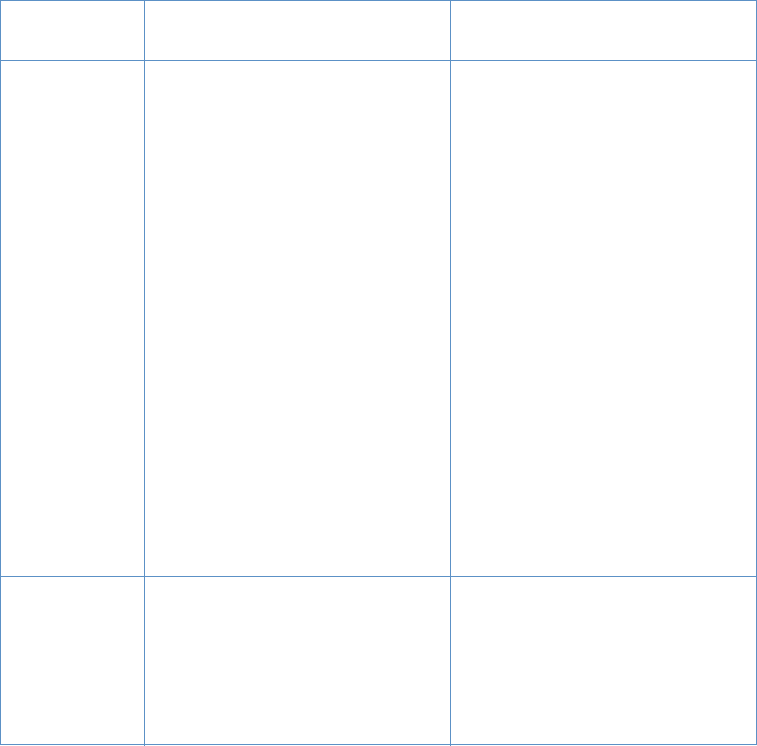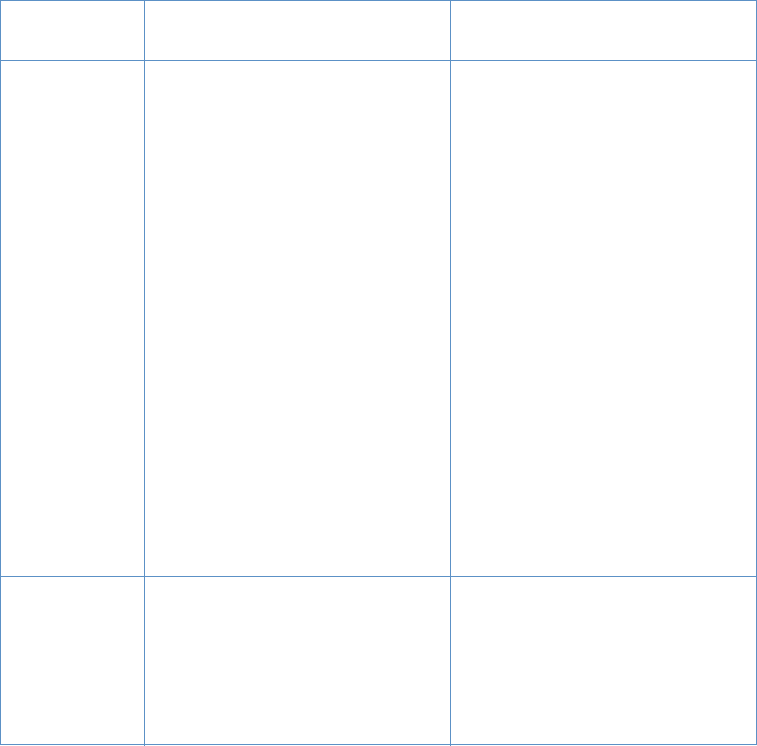
166 Chapter 8 - Problem Solving and Product Maintenance EN
Resolving scanning problems
See the table below to help you solve problems with quality of scans.
See also “Resolving image quality problems” on page 181 and
“Resolving paper feed problems” on page 170.
Problem Cause Solution
The message
on the
computer
screen says
there was a
problem
opening
scanner:
Unable to
activate
TWAIN
source
.
The computer parallel port might not
adequately support bidirectional
communication.
Another device such as an external drive
or switchbox might be interfering.
The wrong TWAIN source is selected
within the program.
Ensure that the computer has a parallel
port with a bidirectional data bus (EPP or
unidirectional ports are not supported).
Change the parallel port mode setting in
the computer’s BIOS. HP recommends
setting it to ECP or bidirectional, but other
modes might also work. For instructions
about changing the setting, see the
computer documentation, or contact the
computer manufacturer.
If there is another device connected to the
computer parallel port, disconnect it and
connect the product directly to the
computer parallel port. You might also
have to remove software for the other
device before the product will work. Or,
use a second parallel port on the
computer.
Verify that the correct TWAIN source is
selected. In the software, check the
TWAIN source by clicking Select Source
from the File menu.
No parallel port
is available, or
the parallel port
is being shared
by another
device.
The product must be directly connected to
the computer’s parallel port. It cannot
share the parallel port with another
device.
If you have a device such as an external
disk drive or switch box connected to the
parallel port and want to continue using it,
you must use two parallel ports on your
computer.