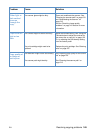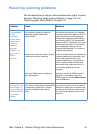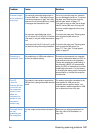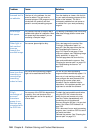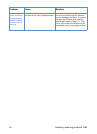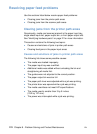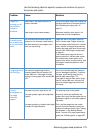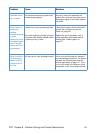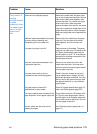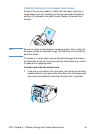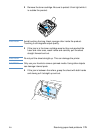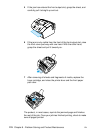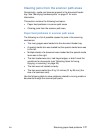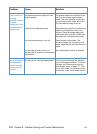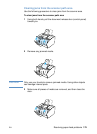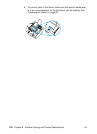EN Resolving paper feed problems 173
The product is
feeding
multiple sheets
or jams
frequently from
the paper input
tray or single-
sheet input
slot.
Guides are not adjusted properly.
Additional media was added to the paper
input tray without unloading and
straightening all of the media first.
The paper input tray is too full.
More than one sheet was placed in the
single-sheet input slot.
The paper was poorly cut by the
manufacturer and is sticking together.
The paper does not meet HP’s
specifications for print media.
The output capacity was exceeded in the
paper output bin or front paper output slot.
The pick rollers are dirty and are not
grabbing the paper.
Remove the media from the paper input
tray or the single-sheet input slot. Tap the
sides of the media stack together, then
reinsert the stack. Or, reinsert the single
sheet into the slot. Slide the guides
against the sides of the stack in the paper
input tray or against the single sheet in the
single-sheet input slot to center the paper.
Make sure the guides are not adjusted too
tightly.
Remove all of the media from the paper
input tray. Tap the sides of the media
stack together, and then reinsert the
paper.
Remove some of the sheets. The paper
input tray can hold up to 125 sheets of 20-
lb (75g/m
2
) bond weight paper (less for
heavier paper) or up to 7 to 10 envelopes,
depending on envelope construction and
operating environment
Place only one sheet at a time in the
single-sheet input slot. If printing more
than one sheet of the same type of media,
use the paper input tray.
“Break” the ream of paper by curving it
into an upside-down u-shape; this may
effectively decrease multifeeds. You may
also try turning the paper around to feed
the opposite end first, or use a different
type of paper.
Order HP’s paper specification guide. To
order, see Ordering parts (page 257).
Do not allow more than 125 sheets of 20-
lb (75 g/m
2
) bond weight paper (less for
heavier paper) to fill the paper output bin.
Do not allow media to stack up in front of
the front paper output slot.
See “Cleaning the print paper path” on
page 211.
Problem Cause Solution