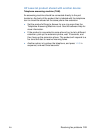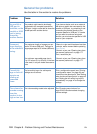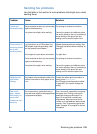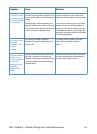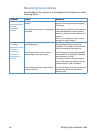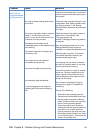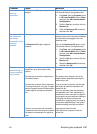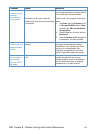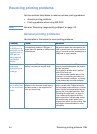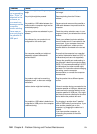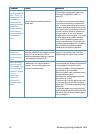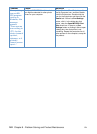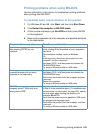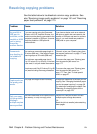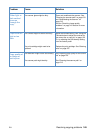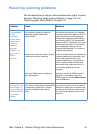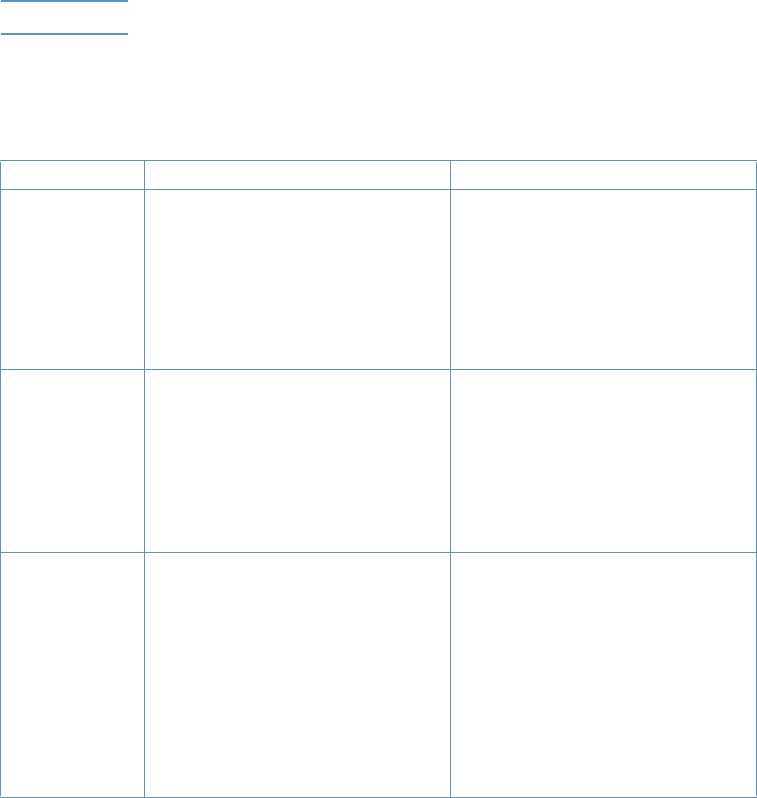
EN Resolving printing problems 159
Resolving printing problems
Use the sections listed below to resolve common printing problems:
l General printing problems
l Printing problems when using MS-DOS
Note See also “Resolving image quality problems” on page 181.
General printing problems
Use the table in this section to solve printing problems.
Problem Cause Solution
No parallel port
or USB port is
available, or the
parallel port or
USB port is
being shared
by another
device.
The product must be directly connected to
the computer’s parallel or USB port. It
cannot share the parallel or USB port with
another device.
If you have a device such as an external
disk drive or switch box connected to the
USB or parallel port and want to continue
using it, you must use two parallel ports or
USB ports on your computer.
Garbled text or
unwanted
characters are
printing.
The parallel or USB cable might not be
securely connected or may be faulty.
Make sure the parallel or USB cable is
securely connected between the product
and the computer.
Try plugging in another size C parallel
cable if you have one.
If you have another parallel port on the
computer, try connecting the cable to it.
If you have another computer, try setting
up the product with the other computer.
Printed pages
are coming out
in the incorrect
order.
The incorrect output source might be
selected, or the incorrect output setting
has been chosen in the program from
which you are printing.
Pages are sent to the paper output bin
print in correct order. Pages are sent to
the front paper output slot print in reverse
order. Use the front paper output slot by
opening the front paper path door. See
“Selecting the output path” on page 31.
If you need to print pages to the front
paper output slot in correct order, select
the reverse order output option in the
program from which you are printing. See
the program’s documentation for more
information.