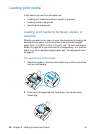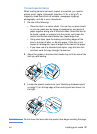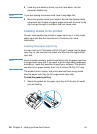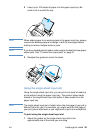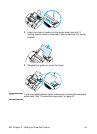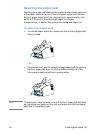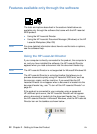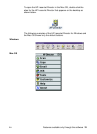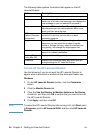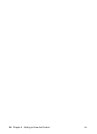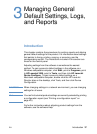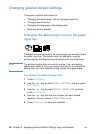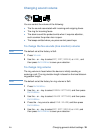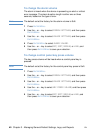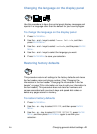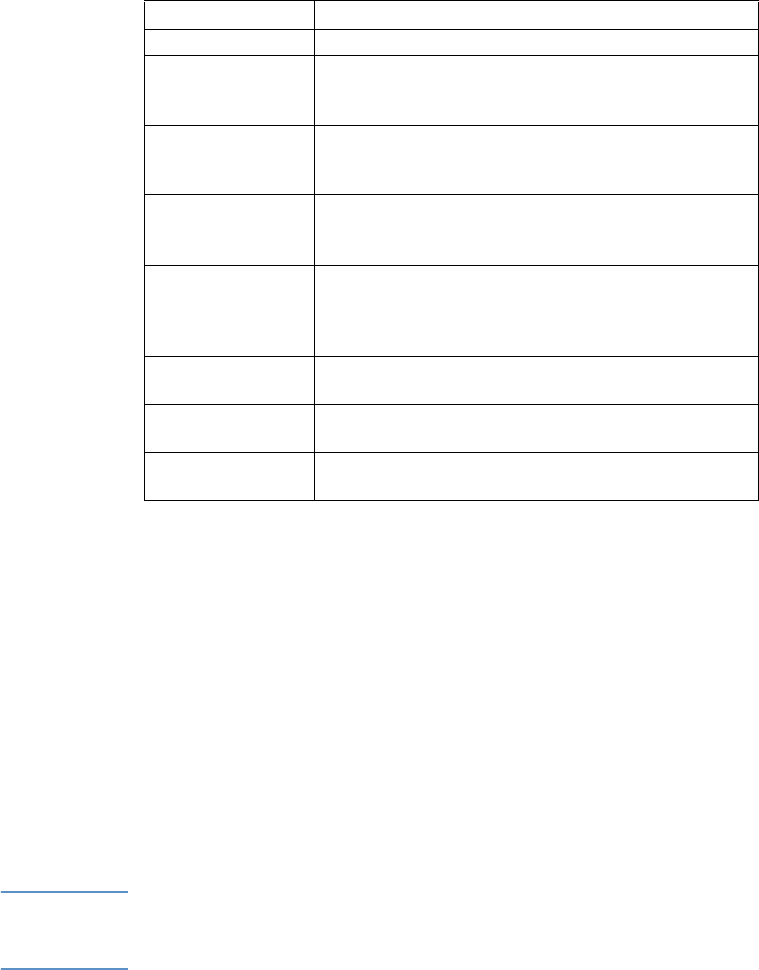
34 Chapter 2 - Getting to Know the Product EN
The following table explains the buttons that appear on the HP
LaserJet Director.
To turn off the HP LaserJet Director
Use the following if you do not want the HP LaserJet Director to
appear when a document is loaded into the document feeder tray.
Windows
1 On the HP LaserJet Director toolbar, click the Customize
button.
2 Click the Monitor Device tab.
3 Clear the Use the Director to Monitor Actions on the Device
check box, and then click OK to confirm that you want to turn off
the HP LaserJet Director.
4 Click Apply, and then click OK.
Note To restart the HP LaserJet Director after turning it off, click Start, point
to Programs, point to HP LaserJet 3200, and then click HP LaserJet
Director.
Button Description
Scan Scans the document in the document feeder tray.
Email Attaches a copy of the document in the document
feeder tray to a new e-mail message, and displays the
new message so you can address it and send it.
Fax Opens the HP LaserJet Send Fax dialog box. From
that dialog box you can add recipients, add a cover
sheet, and then send the item.
OCR
(Optical Character
Recognition)
Scans the document in the document feeder tray and
converts it to text that you can edit in a word
processing program.
Copy Opens the HP LaserJet Copier dialog box. From that
dialog box you can adjust the number of copies,
reduce or enlarge the copy, adjust the contrast and
copy quality, and change the output paper size.
Archive Scans the document in the document feeder tray and
stores it in a default destination.
Toolbox (Windows)
Tools (Mac OS)
Displays tools and Support help.
Customize Displays the Customize dialog box where you can
change settings for HP LaserJet Director.