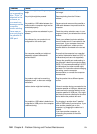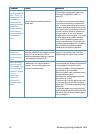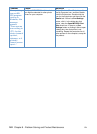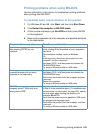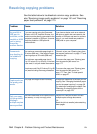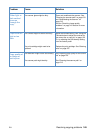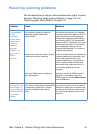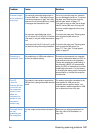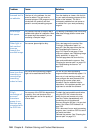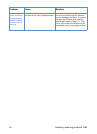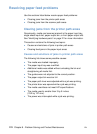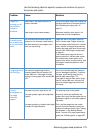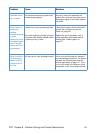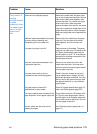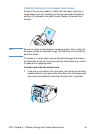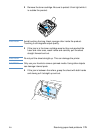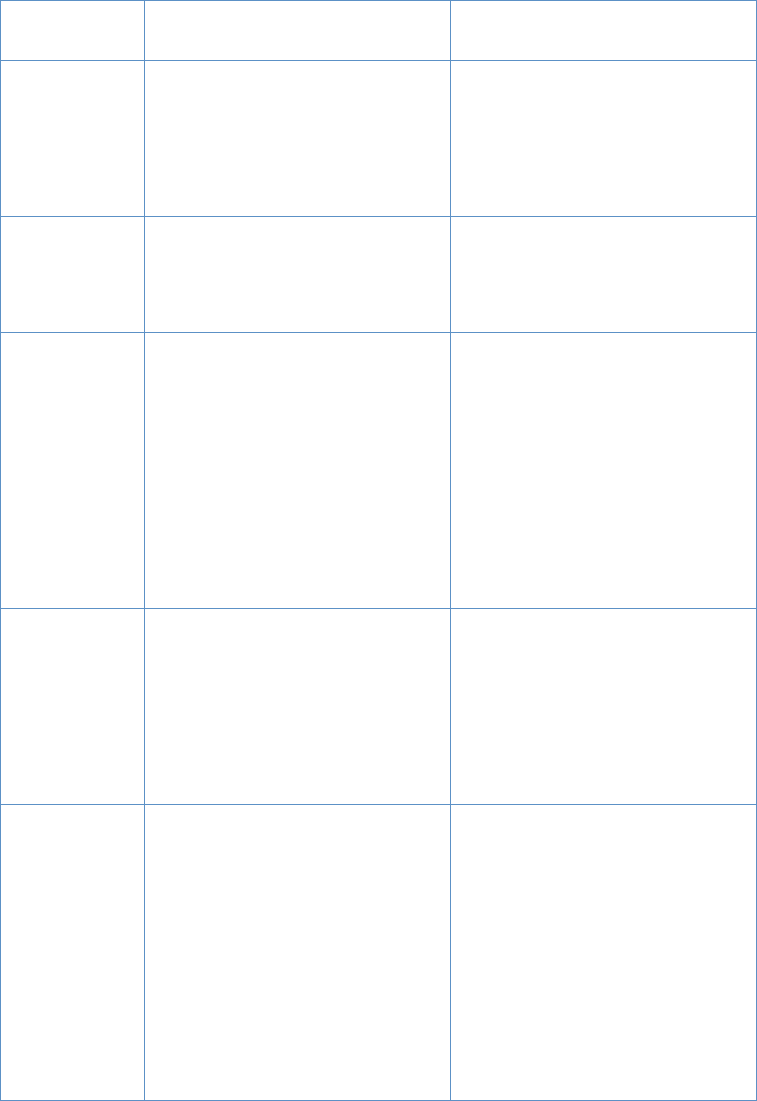
168 Chapter 8 - Problem Solving and Product Maintenance EN
Scanned text is
not editable.
If the item is in the software, the text
cannot be edited. The text must be
converted using an OCR program (one is
included with the product) and then
opened in a word-processing program.
From the desktop or viewer, click the link
for your word-processing program (at the
bottom of the window). The text is
converted to editable text and opens as
an untitled file in your word-processing
program.
Not enough
disk space.
The software requires at least 40 MB of
available disk space for installation. More
disk space might be needed if you are
processing a complex image.
Try deleting unnecessary files or archiving
older data to floppy disks or some other
medium.
Either light or
dark vertical
lines run
through the
scanned image.
The scanner glass might be dirty. Print a test page on the product. See
“Printing a configuration report” on
page 48. If the test page shows the line,
see “Recalibrating the scanner” on
page 216. Reprint a test page. If lines
continue to appear, see “Resolving image
quality problems” on page 181.
If the test page does not show the line,
clean and recalibrate the scanner. See
“Cleaning the scanner path” on page 213
and “Recalibrating the scanner” on
page 216.
Items lose their
formatting or
have strange
formatting
codes in them.
The correct word-processing program
might not be associated with the link.
The link for your word-processing
program should automatically appear. If it
does not or is not working correctly, you
must configure the word processor link,
specifying the correct output word
processor. See the software Help for
instructions. If the problem persists, you
might want to reinstall the software.
A high
percentage of
incorrect
characters
appear in an
item that was
converted with
the OCR link.
The accuracy of the OCR link depends on
the quality, size, and structure of the
original document and on the quality of
the scan itself.
To obtain the best possible results when
using the OCR link, choose the scan
setting for text and process only crisp,
clear text. Tables, spreadsheets, and
handwriting do not translate well.
Scan text using the 300 dpi, 1 bit per pixel
setting. See “About OCR software” on
page 138.
Print a document from a word-processing
program, scan it, and then OCR it to see if
the results are better.
Calibrate the scanner. See “Cleaning the
scanner path” on page 213.
Problem Cause Solution