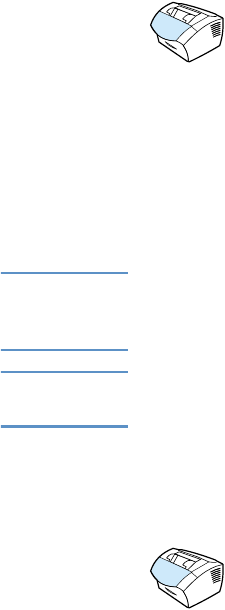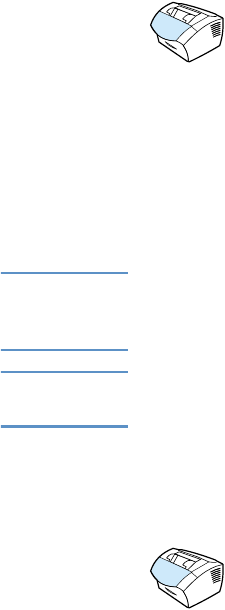
EN Receiving faxes 67
Blocking or unblocking fax numbers
If there are people or businesses from whom you do not want to
receive faxes, you can block their fax numbers using the control
panel. You can block up to 30 fax numbers. When you block a fax
number and someone from that number sends you a fax, the display
panel indicates that the number is blocked, and the fax does not print
and is not saved in memory. Faxes from blocked fax numbers appear
in the fax activity log with a “discarded” designation.
Note The fax activity log feature is not supported for Microsoft Windows 95
but you can print the fax activity log using the control panel. See
“Printing the fax activity log” on page 43.
Note To print a list of numbers you have blocked, see “Printing the block fax
list” on page 48.
To block or unblock fax numbers using the control
panel
You can unblock blocked fax numbers individually or all at one time.
1 Press E
NTER/MENU.
2 Use the < or > key to select
FAX SETTINGS and then press
E
NTER/MENU.
3 Use the < or > key to select
FAX RECEIVE SETUP and then press
E
NTER/MENU.
4 Use the < or > key to select
BLOCK FAXES and then press ENTER/
M
ENU.
5 Do one of the following:
• To block a fax number: use the < or > key to select
ADD
ENTRY
and then press ENTER/MENU. Enter the fax number
exactly as it appears in the header (including spaces), and
then press E
NTER/MENU. Enter a name for the blocked
number, and then press E
NTER/MENU.