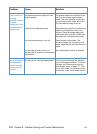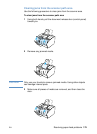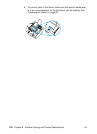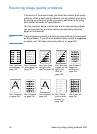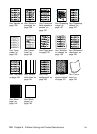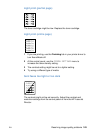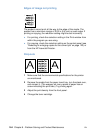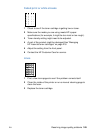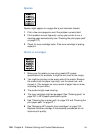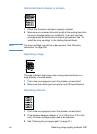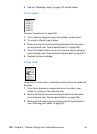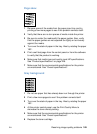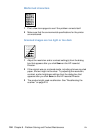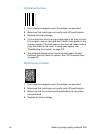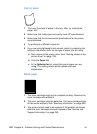186 Chapter 8 - Problem Solving and Product Maintenance EN
Specks
Specks might appear on a page after a jam has been cleared.
1 Print a few more pages to see if the problem corrects itself.
2 If this problem occurs frequently, set up your printer to run a
cleaning page automatically (see “Cleaning the print paper path”
on page 211.)
3 Check for toner cartridge leaks. If the toner cartridge is leaking,
replace it.
Stains or smudges
1 Make sure the media you are using meets HP’s paper
specifications (for example, it might be too moist or too rough).
2 You might be printing on the wrong side of the media. Remove
the media from the paper input tray, turn the stack over, and
reinsert it. (The wrapper on many reams of paper has an arrow
indicating the print side.)
3 The product might need cleaning.
4 The toner cartridge might be damaged. See “Ordering parts” on
page 257 in HP’s paper specification guide.
5 See “Cleaning the scanner path” on page 213 and “Cleaning the
print paper path” on page 211.
6 See “Managing HP LaserJet toner cartridges” on page 216.
Replace the toner cartridge if maintenance procedures do not
improve print quality.