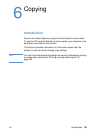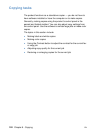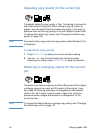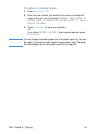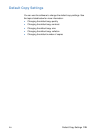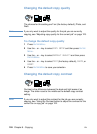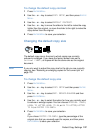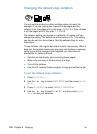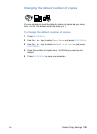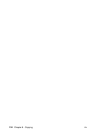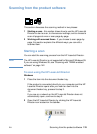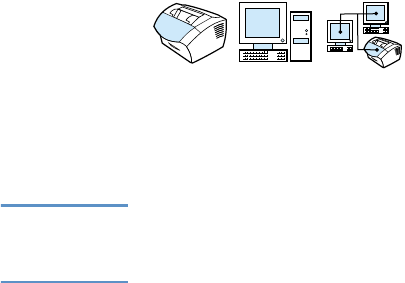
EN Default Copy Settings 127
To change the default copy contrast
1 Press ENTER/MENU.
2 Use the < or > key to select
COPY SETUP, and then press ENTER/
M
ENU.
3 Use the < or > key to select
DEFAULT CONTRAST.
4 Use the < or > key to move the slider to the left to make the copy
lighter than the original, or move the slider to the right to make the
copy darker than the original.
5 Press E
NTER/MENU to save your selection.
Changing the default copy size
The default copy size is the size to which copies are normally
reduced or enlarged. If you keep the factory default size set to
Original (100%), all copies will be the same size as the original
document.
Note If you only want to adjust the copy size for the job you are currently
copying, see “Reducing or enlarging copies for the current job” on
page 123.
To change the default copy size
1 Press ENTER/MENU.
2 Use the < or > key to select
COPY SETUP and then press ENTER/
M
ENU.
3 Use the < or > key to select
DEF. REDUCE/ENLARGE and then
press E
NTER/MENU.
4 Use the < or > key to select the option for how you normally want
to reduce or enlarge copies. You can choose
ORIGINAL (100%),
LEGAL TO LETTER, LEGAL TO A4, or A4 TO LETTER, LETTER
TO A4
, or CUSTOM (25-200%).
5 Press E
NTER/MENU to save your selection.
-Or-
If you chose
CUSTOM (25-200%), type the percentage of the
original size that you normally want for copies, and then press
E
NTER/MENU to save your selection.