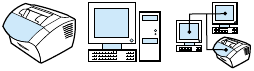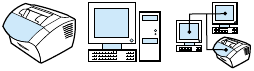
128 Chapter 6 - Copying EN
Changing the default copy collation
You can set the product to collate multiple copies into sets. For
example, if you are making two copies of three pages and the
collation is on, the pages print in this order: 1,2,3,1,2,3. If the collation
is off, the pages print in this order: 1,1,2,2,3,3.
The collation setting you choose is in effect for all copies until you
change the setting. The default set at the factory is On. This setting
can also be set from the software. See the software Help for more
information.
To use collation, the original document must fit into memory. When it
does not, the product makes only one copy and displays a message
notifying you of the change. If that happens, you have several
alternatives for finishing the job:
l Split the job into smaller jobs containing fewer pages.
l Make only one copy of the document at a time.
l Turn off the collation.
l Use the HP LaserJet Copier program to copy and collate the job.
To set the default copy collation
1 Press ENTER/MENU.
2 Use the < or > key to select
COPY SETUP and then press ENTER/
M
ENU.
3 Press E
NTER/MENU to select DEFAULT COLLATION.
4 Use the < or > key to select
ON or OFF, and then press ENTER/
M
ENU to save your selection.