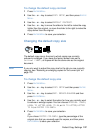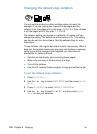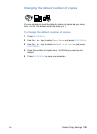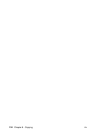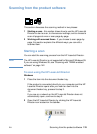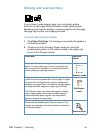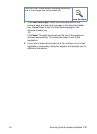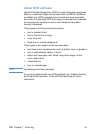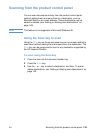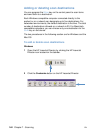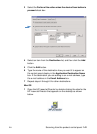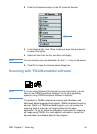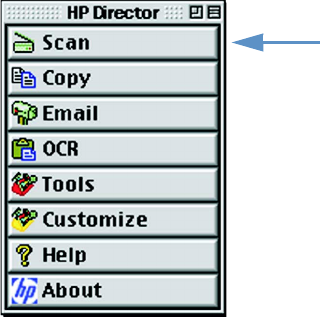
EN Scanning from the product software 135
3 Click Scan on the HP LaserJet Director. The HP LaserJet Scan
Control Viewer dialog box appears.
4 Select a scan destination.
5 To select the color scanning option, click "Scan in color." (The
product automatically scans the selection in black and white if this
option is not selected.)
6 Select whether you want to scan all pages at once or scan page-
by-page.
If you choose to scan all pages at once, click Scan. The edits are
saved and the rest of the pages are scanned automatically. The
entire document is sent to the destination. If you send a scanned
document to a file, a printer, or an e-mail application, a secondary
dialog box appears and prompts you for additional information.
-Or-
If you choose to scan page-by-page, continue to the “Working
with scanned items” section.