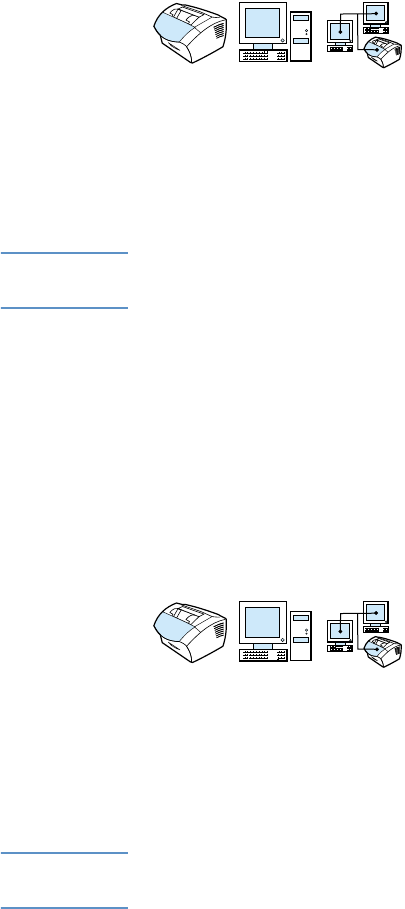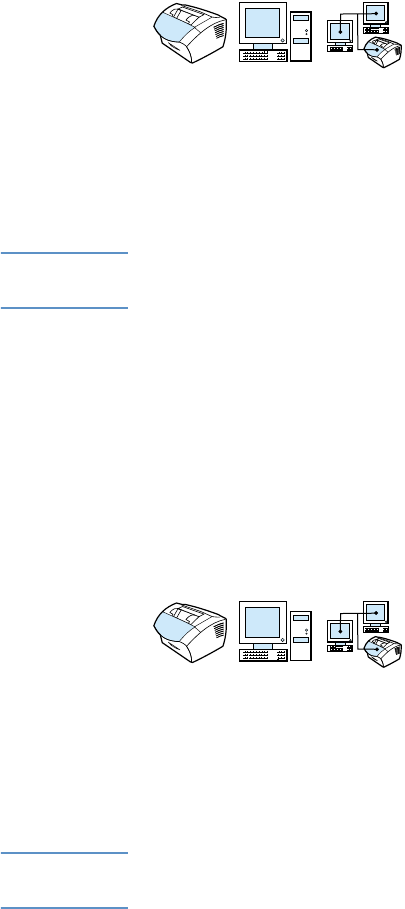
EN Copying tasks 123
Adjusting copy quality for the current job
The default setting for copy quality is Text. This setting is the best for
items that contain mostly text. When making a copy of a photo or
graphic, you can select Photo to increase the quality. If you want to
conserve toner and the copy quality is not that important, select Draft.
To change the default copy quality, see “Changing the default copy
quality” on page 126.
Note If you want make a copy using Text copy quality, select Standard, Fine,
or Superfine.
To adjust the copy quality
1 Press RESOLUTION to display the current resolution setting.
2 Use the < or > key to scroll through the choices and after
selecting your choice, press E
NTER/MENU to save the selection.
Reducing or enlarging copies for the current
job
The product can reduce copies to as little as 25 percent of the original
or enlarge copies to as much as 200 percent of the original. It can
also make the following reductions or enlargements automatically:
Letter to A4, A4 to Letter, Legal to Letter, Legal to A4. Using the
procedure below changes the reduction or enlargement for the
current job only.
Note To change the default reduce or enlarge copy setting, see “Changing
the default copy size” on page 127.