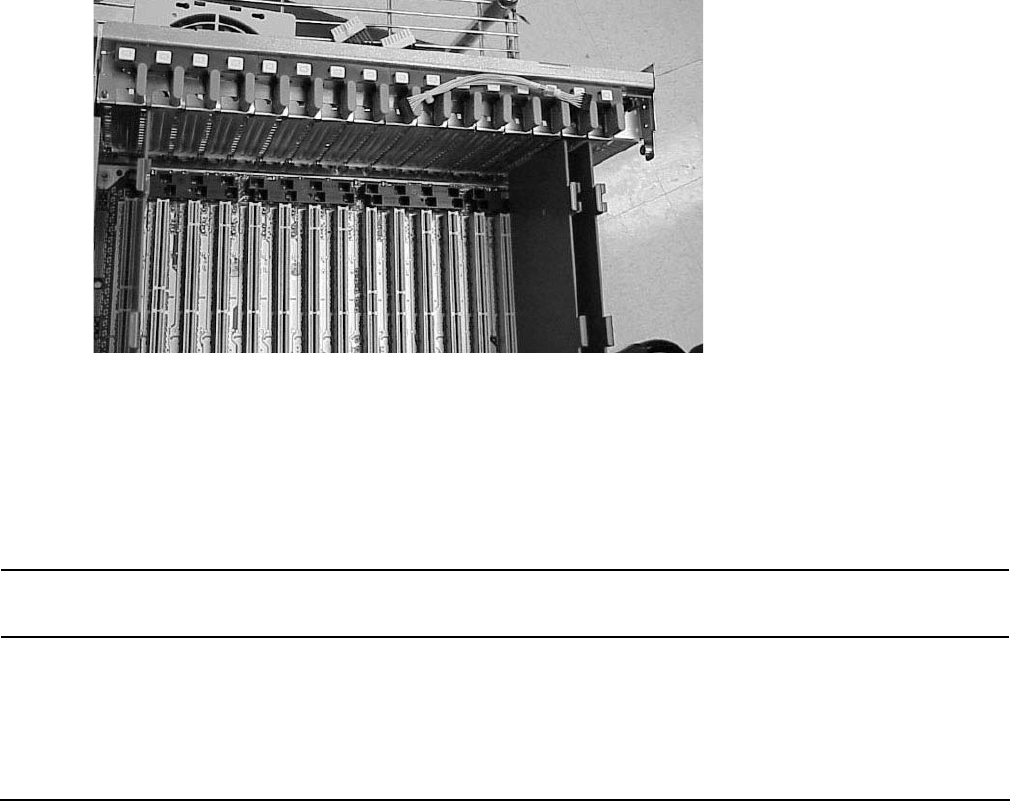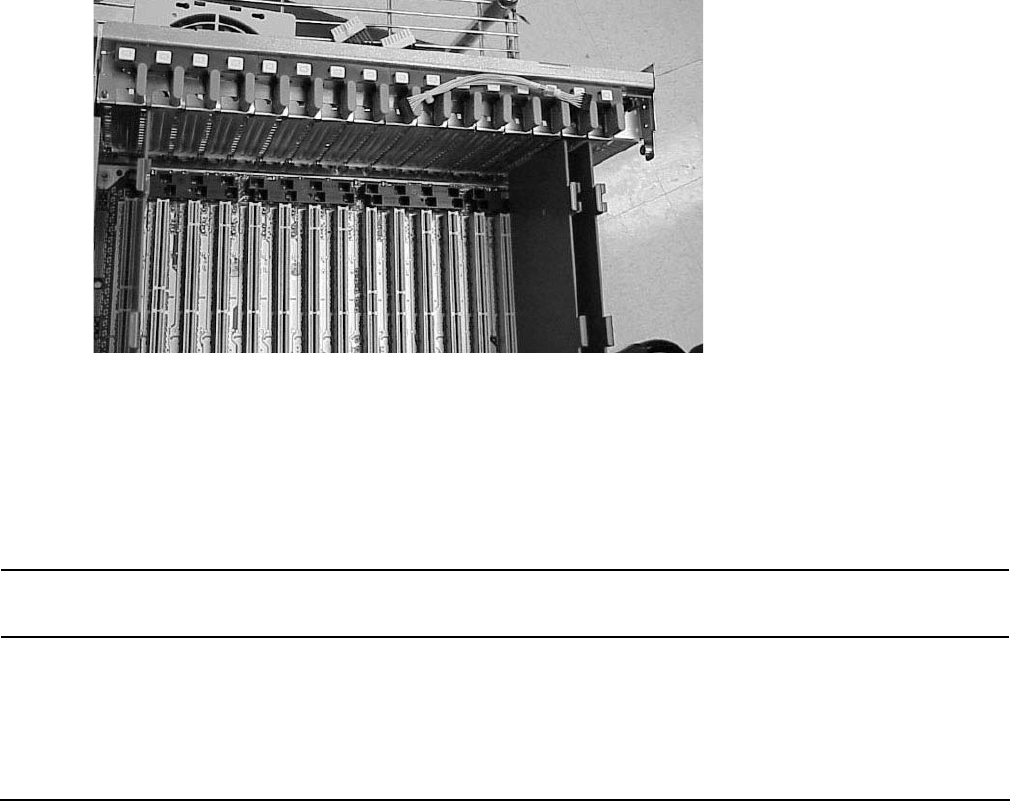
Chapter 4
Removal and Replacement
Removing and Replacing a PCI Card
82
Step 3. Wait for SAM to complete its critical resource analysis for the selected card and then review the
analysis results.
If no critical resources will be disabled by taking the selected card offline then click the
OK button
to suspend the card’s driver and power off the card’s PCI slot, and then proceed with the next step.
If SAM detected that the selected PCI card cannot be taken offline, you will not be able to click the
OK button and cannot replace the card while HP-UX remains running. In this case, you must shut
down HP-UX on the nPartition before replacing the defective card.
Step 4. Locate the PCI slot where the selected card resides.
On the server, you can view the PCI slots and slot LEDs from the rear of the cabinet.
The selected slot will be powered off (its green power LED will be off), and the slot’s amber
attention indicator (a dark orange yellow LED) will be blinking.
Step 5. Label and remove the cable(s) connected to the PCI card to be removed.
Step 6. Remove the top cover.
Step 7. Flip the card slot’s PCI gate to the open position.
Figure 4-20PCI Gate Detail
Step 8. Firmly pull up on the tabs on the PCI card separator.
Step 9. Remove the card from the PCI slot.
Note that the card is defective, for future reference.
Step 10. Position the new, replacement PCI card in the slot.
NOTE A slow firm pressure is needed to properly set the card into its connection. PCI cards
tend to be difficult to install.
Step 11. Flip the card slot’s PCI gate to the closed position.
Step 12. Replace the top cover.