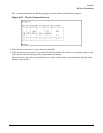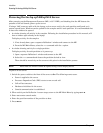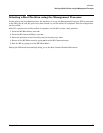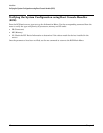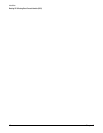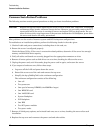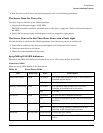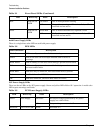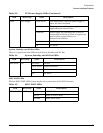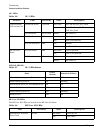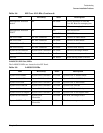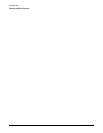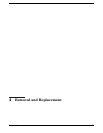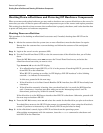Chapter 3
Troubleshooting
Common Installation Problems
51
9. Boot the server and if it does not function properly, refer to the following procedures.
The Server Does Not Power On
Use these steps to check for power related problems:
1. Check each bulk power supply’s (BPS) LED.
The LED is located in the lower left hand corner of the power supply face. Table 3-2 shows the states of
the LEDs.
2. Check that the power supply and both power cords are plugged in to the chassis.
The Server Powers On But Then Shuts Down with a Fault Light
Use this checklist to check for the following problems when the server powers on and then off:
1. Check that a conductive item has not been dropped or left inside the server chassis.
2. Check the connections on all boards.
3. Check the system backplane for bent pins.
hp rp7405/rp7410 LED Indicators
The server has LEDs that indicate the health of the server. This section defines those LEDs.
Front Panel LEDs
There are seven LEDs located on the front panel.
Table 3-1 Front Panel LEDs
LED Driven By State Description
Bulk Power Good GPM On Green 48V Good (LED works even if SP is not installed, or
installed and not active)
Off 48V Off
Standby Power Good GPM On Green 3.3V SB Good (LED works even if SP is not
installed, or installed and is not active)
Off 3.3V Off
SP Active GPM On Green At least one SP is installed and Active
Off No SPs are installed or at least one is installed but
not active
Remote SP via GPM On Green Dial-in (remote) console enabled
Off Dial-in (remote) console is disabled, or SP not
installed, or SP installed and not active
Attention SP via GPM Flash Yellow Chassis log alert unread
Off No alert, or SP not installed, or SP installed and not
active