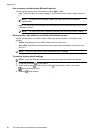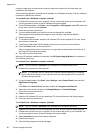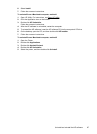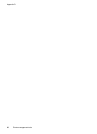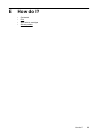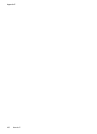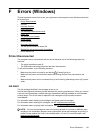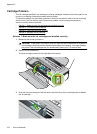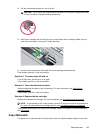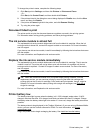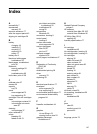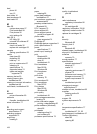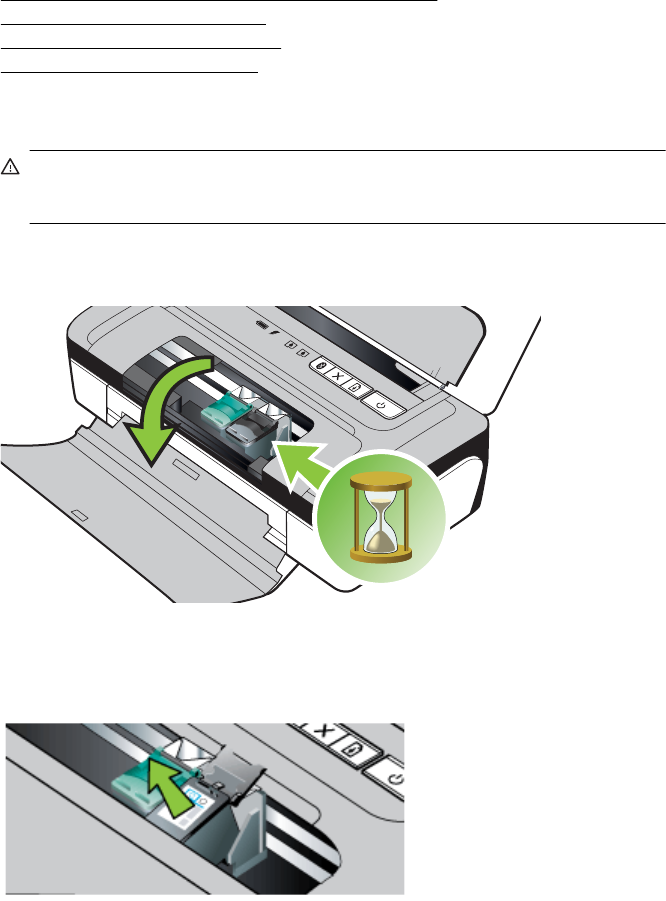
Cartridge Problem
The ink cartridge identified in the message is missing, damaged, inserted into the wrong slot in the
printer, or not making full electrical contact with the printer.
To solve this problem, try the following solutions. Solutions are listed in order, with the most likely
solution first. If the first solution does not solve the problem, continue trying the remaining
solutions until the issue is resolved.
•
Solution 1: Make sure the ink cartridges are installed correctly
•
Solution 2: Turn the printer off and on
•
Solution 3: Clean the electrical contacts
•
Solution 4: Replace the ink cartridge
Solution 1: Make sure the ink cartridges are installed correctly
1. Make sure the printer is turned on.
CAUTION: If the printer is turned off when you open the front access door to access the
ink cartridges, the printer cannot release the cartridges for changing. You might damage
the printer if the ink cartridges are not docked safely when you try to remove them.
2. Open the front access door.
The print carriage moves to the far right side of the printer.
3. Wait until the print carriage is idle and silent, and then lift up the ink cartridge latch to release
the ink cartridge.
Appendix F
102 Errors (Windows)