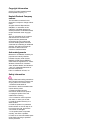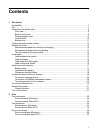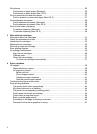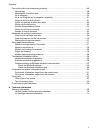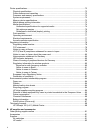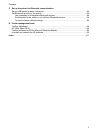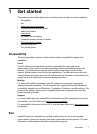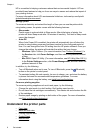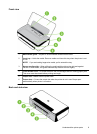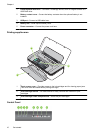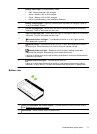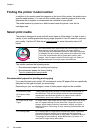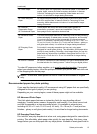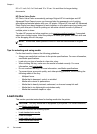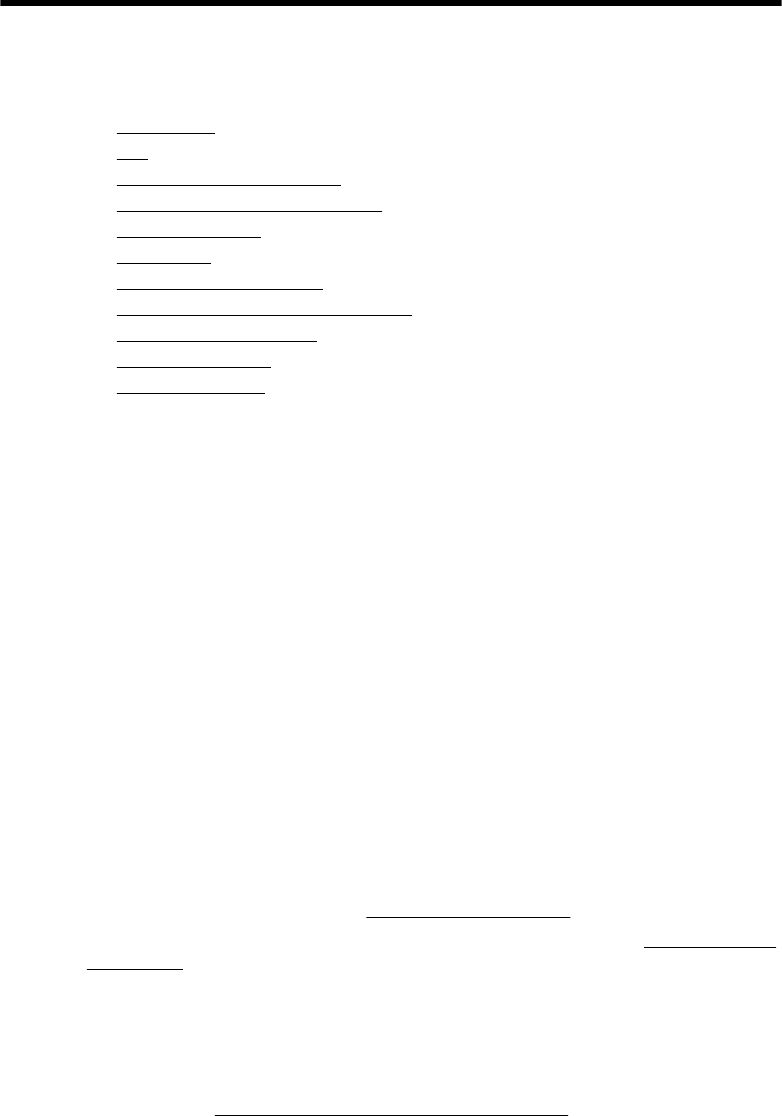
1 Get started
This guide provides details about how to use the printer and how to resolve problems.
•
Accessibility
•
Eco
•
Understand the printer parts
•
Finding the printer model number
•
Select print media
•
Load media
•
Install and use the battery
•
Connect a memory device or camera
•
Print from mobile phones
•
Maintain the printer
•
Turn off the printer
Accessibility
The printer provides a number of features that make it accessible for people with
disabilities.
Visual
The HP software provided with the printer is accessible for users with visual
impairments or low vision by using the operating system's accessibility options and
features. The software also supports most assistive technology such as screen
readers, Braille readers, and voice-to-text applications. For users who are color blind,
colored buttons and tabs used in the HP software and on the printer control panel have
simple text or icon labels that convey the appropriate action.
Mobility
For users with mobility impairments, the HP software functions can be executed
through keyboard commands. The HP software also supports Microsoft® Windows®
accessibility options such as StickyKeys, ToggleKeys, FilterKeys, and MouseKeys. The
printer doors, buttons, paper trays, and paper guides can be operated by users with
limited strength and reach.
Support
For more details about the accessibility of this printer and HP's commitment to product
accessibility, visit HP's Web site at
www.hp.com/accessibility.
For accessibility information for Mac OS X, visit the Apple Web site at
www.apple.com/
accessibility.
Eco
Hewlett-Packard is committed to providing quality products in an environmentally
sound manner. Design for recycling has been incorporated into this product. For more
information, see
Environmental product stewardship program.
Get started 7