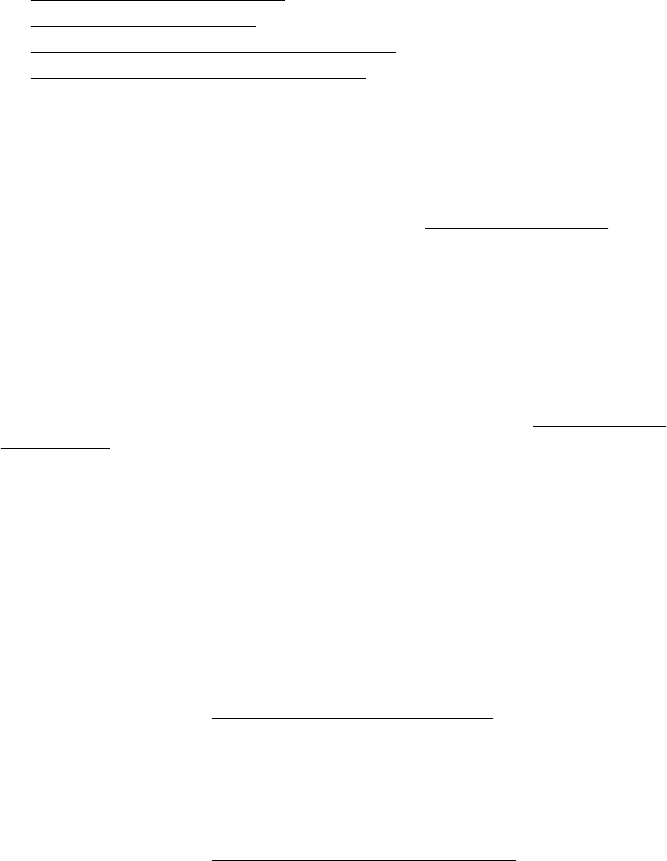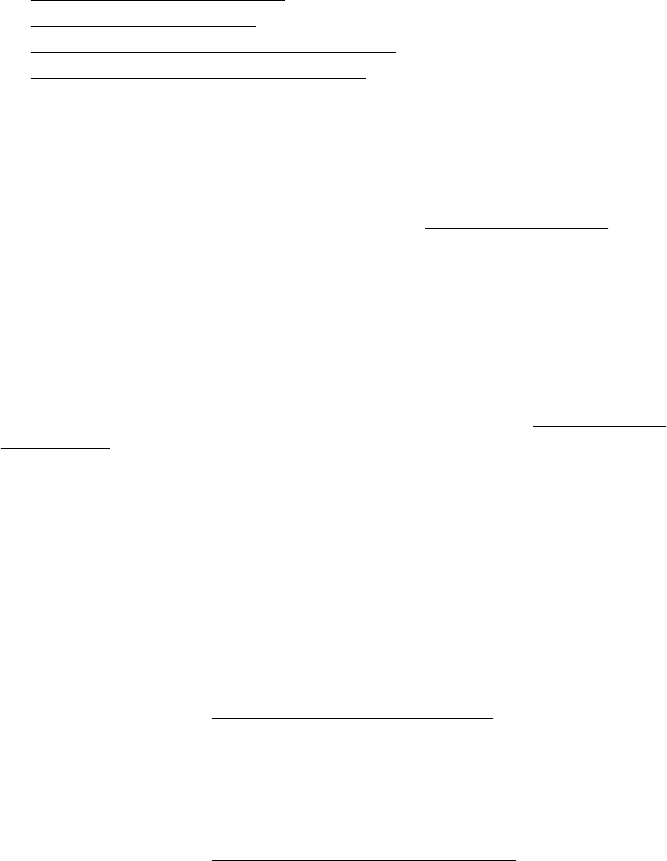
• Printer takes a long time to print
•
Blank or partial page printed
•
Something on the page is missing or incorrect
•
Placement of the text or graphics is wrong
The printer shuts down unexpectedly
Check the power and power connections
• Make sure the power cord is connected firmly to a functioning alternating current
(AC) power outlet. For voltage requirements, see
Electrical requirements.
• If you are using the battery, make sure it is installed correctly.
All printer lights are on or flashing
A non-recoverable error has occurred
Disconnect all cables (such as power cord, network cable, and USB cable), remove the
battery, wait about 20 seconds, reconnect the cables and battery, and then press any
control panel button. If the problem persists, visit the HP Web site (
www.hp.com/go/
customercare) for the latest troubleshooting information, or printer fixes and updates.
The printer is not responding (nothing prints)
Check the print queue
A print job might be stuck in the print queue. To fix, open the print queue, cancel the
printing of all documents in the queue, and then reboot the computer. After the
computer reboots, try printing again. See the operating system help for information on
opening the print queue and canceling print jobs.
Check the printer setup
For more information, see
Troubleshooting tips and resources.
Check the printer software installation
If the printer is turned off when printing, an alert message should appear on the
computer screen; otherwise, the printer software might not be installed correctly. To
resolve this, uninstall the software completely, and then reinstall the printer software.
For more information, see
Uninstall and reinstall the HP software.
Check the cable connections
Make sure both ends of the USB cable are secure.
Check any personal firewall software installed on the computer
The personal software firewall is a security program that protects a computer from
intrusion. However, the firewall might block communication between the computer and
the printer. If there is a problem communicating with the printer, try temporarily
Chapter 4
44 Solve a problem