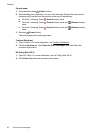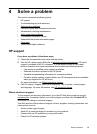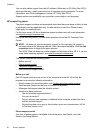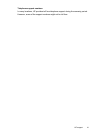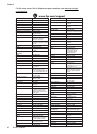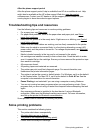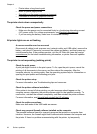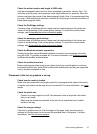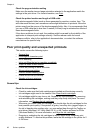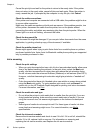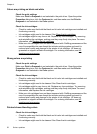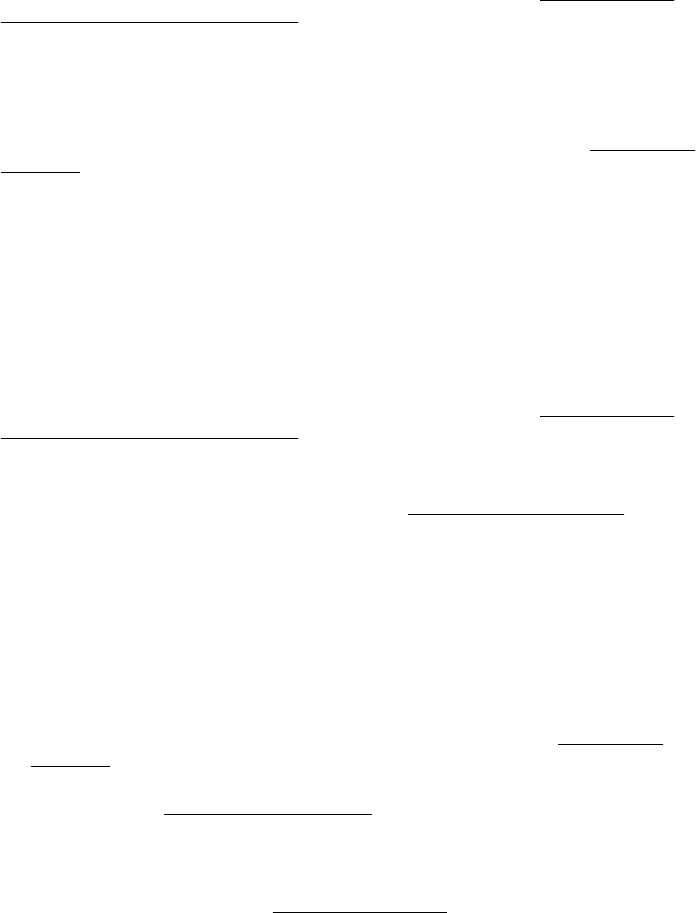
Check the Bluetooth wireless connection
Printing larger files using a Bluetooth wireless connection can sometimes cause the
print job to fail. Try printing a smaller file. For more information, see
Problems setting
up Bluetooth wireless communication.
Blank or partial page printed
Clean the ink cartridge
Complete the ink cartridge cleaning procedure. For more information, see
Clean the ink
cartridges.
Check the media settings
• Make sure you select the correct print quality settings in the print driver for the
media loaded in the trays.
• Make sure the page settings in the print driver match the page size of media loaded
in the tray.
Check the Bluetooth wireless connection
Printing larger files using a Bluetooth wireless connection can sometimes cause the
print job to fail. Try printing a smaller file. For more information, see
Problems setting
up Bluetooth wireless communication.
More than one page feeds through the printer
For more information on paper-feed problems, see
Solve paper-feed problems.
There is a blank page in the file
Check the file to make sure there is no blank page.
Something on the page is missing or incorrect
Check the ink cartridges
• Check to make sure that both cartridges are installed and functioning correctly.
• Ink cartridges might be very low on ink. For more information, see
Clean the ink
cartridges.
• Ink cartridges might be very low on ink. Replace any low cartridges. For more
information, see
Replace the ink cartridges.
Check the margin settings
Make sure the margin settings for the document do not exceed the printable area of the
printer. For more information, see
Set minimum margins.
Check the color print settings
Make sure Print in Grayscale is not selected in the print driver. Open the printer
Properties dialog box, click the Features tab, and then make sure that Print in
Grayscale is not selected in the Color options.
Chapter 4
46 Solve a problem