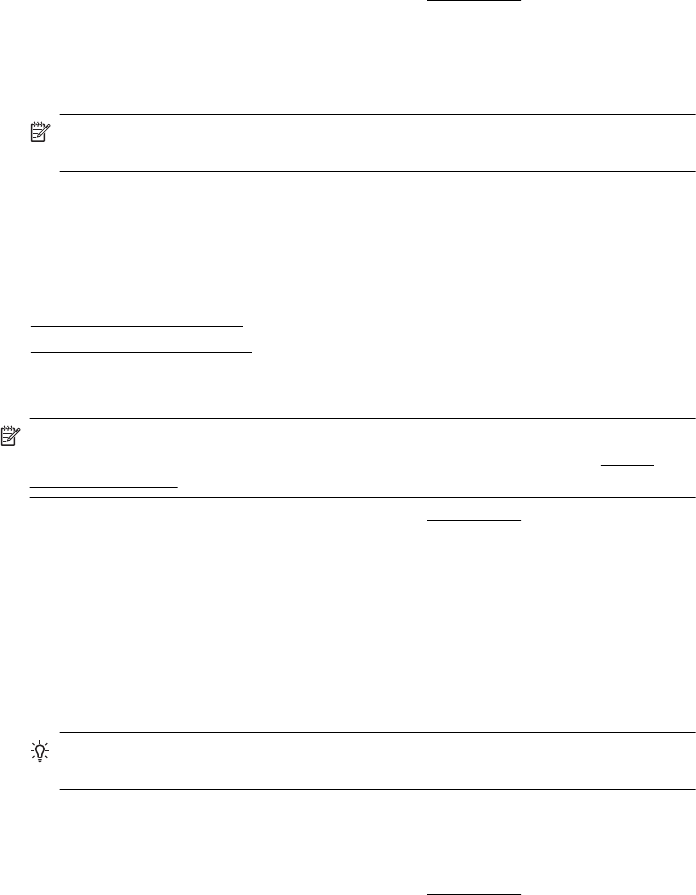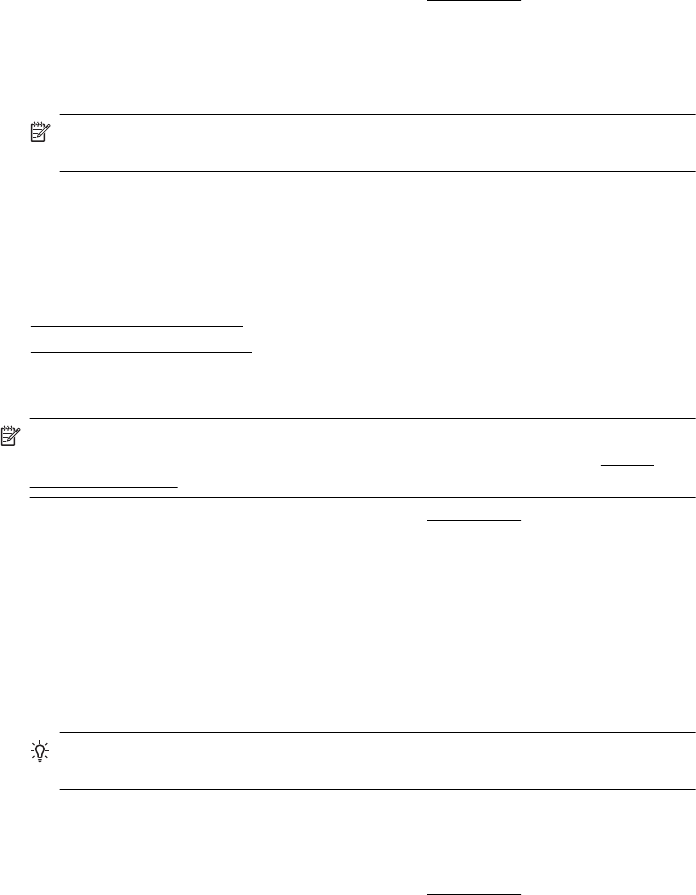
Print documents (Mac OS X)
1. Load paper in the tray. For more information, see Load media.
2. From the File menu in the software application, click Print.
3. Make sure the printer you want to use is selected.
4. Change the print settings for the option provided in the pop-up menus, as
appropriate for your project.
NOTE: Click the blue disclosure triangle next to the Printer selection to
access these options.
5. Click Print to begin printing.
Print brochures
Follow the instructions for your operating system.
•
Print brochures (Windows)
•
Print brochures (Mac OS X)
Print brochures (Windows)
NOTE: To set print settings for all print jobs, make the changes in the HP software
provided with the printer. For more information on the HP software, see
Printer
management tools.
1. Load paper in the tray. For more information, see Load media.
2. On the File menu in the software application, click Print.
3. Select the printer you want to use.
4. To change settings, click the button that opens the Properties dialog box.
Depending on the software application, this button might be called Properties,
Options, Printer Setup, Printer, or Preferences.
5. Select a borderless size from the Size drop-down menu. Select a brochure type
from the Paper Type drop-down menu.
6. Change any other print settings.
TIP: You can change more options for the print job by using the features
available on the other tabs in the dialog box.
7. Click Print to begin printing.
Print brochures (Mac OS X)
1. Load paper in the tray. For more information, see Load media.
2. From the File menu in the software application, click Print.
3. Make sure the printer you want to use is selected.
Chapter 2
24 Print